mirror of
https://github.com/open-webui/docs
synced 2025-05-22 04:06:11 +00:00
43 lines
2.4 KiB
Markdown
43 lines
2.4 KiB
Markdown
---
|
|
sidebar_position: 11
|
|
title: "Local LLM Setup with IPEX-LLM on Intel GPU"
|
|
---
|
|
|
|
:::warning
|
|
This tutorial is a community contribution and is not supported by the OpenWebUI team. It serves only as a demonstration on how to customize OpenWebUI for your specific use case. Want to contribute? Check out the contributing tutorial.
|
|
:::
|
|
|
|
:::note
|
|
This guide is verified with Open WebUI setup through [Manual Installation](/getting-started/index.md).
|
|
:::
|
|
|
|
# Local LLM Setup with IPEX-LLM on Intel GPU
|
|
|
|
:::info
|
|
[**IPEX-LLM**](https://github.com/intel-analytics/ipex-llm) is a PyTorch library for running LLM on Intel CPU and GPU (e.g., local PC with iGPU, discrete GPU such as Arc A-Series, Flex and Max) with very low latency.
|
|
:::
|
|
|
|
This tutorial demonstrates how to setup Open WebUI with **IPEX-LLM accelerated Ollama backend hosted on Intel GPU**. By following this guide, you will be able to setup Open WebUI even on a low-cost PC (i.e. only with integrated GPU) with a smooth experience.
|
|
|
|
## Start Ollama Serve on Intel GPU
|
|
|
|
Refer to [this guide](https://ipex-llm.readthedocs.io/en/latest/doc/LLM/Quickstart/ollama_quickstart.html) from IPEX-LLM official documentation about how to install and run Ollama serve accelerated by IPEX-LLM on Intel GPU.
|
|
|
|
:::tip
|
|
If you would like to reach the Ollama service from another machine, make sure you set or export the environment variable `OLLAMA_HOST=0.0.0.0` before executing the command `ollama serve`.
|
|
:::
|
|
|
|
## Configure Open WebUI
|
|
|
|
Access the Ollama settings through **Settings -> Connections** in the menu. By default, the **Ollama Base URL** is preset to https://localhost:11434, as illustrated in the snapshot below. To verify the status of the Ollama service connection, click the **Refresh button** located next to the textbox. If the WebUI is unable to establish a connection with the Ollama server, you will see an error message stating, `WebUI could not connect to Ollama`.
|
|
|
|
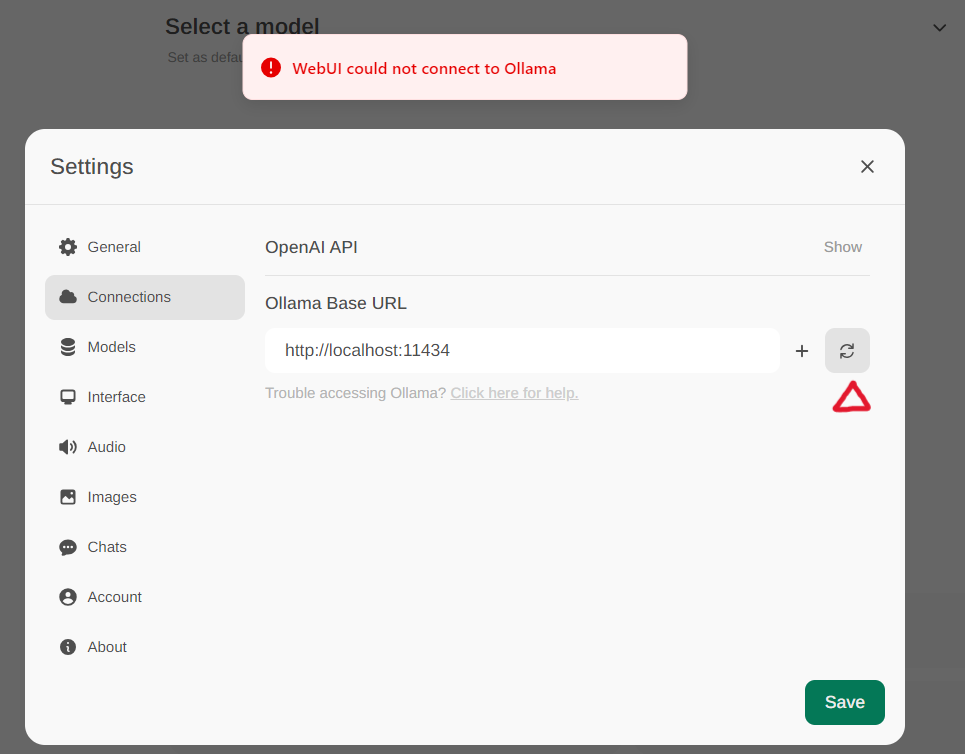
|
|
|
|
If the connection is successful, you will see a message stating `Service Connection Verified`, as illustrated below.
|
|
|
|
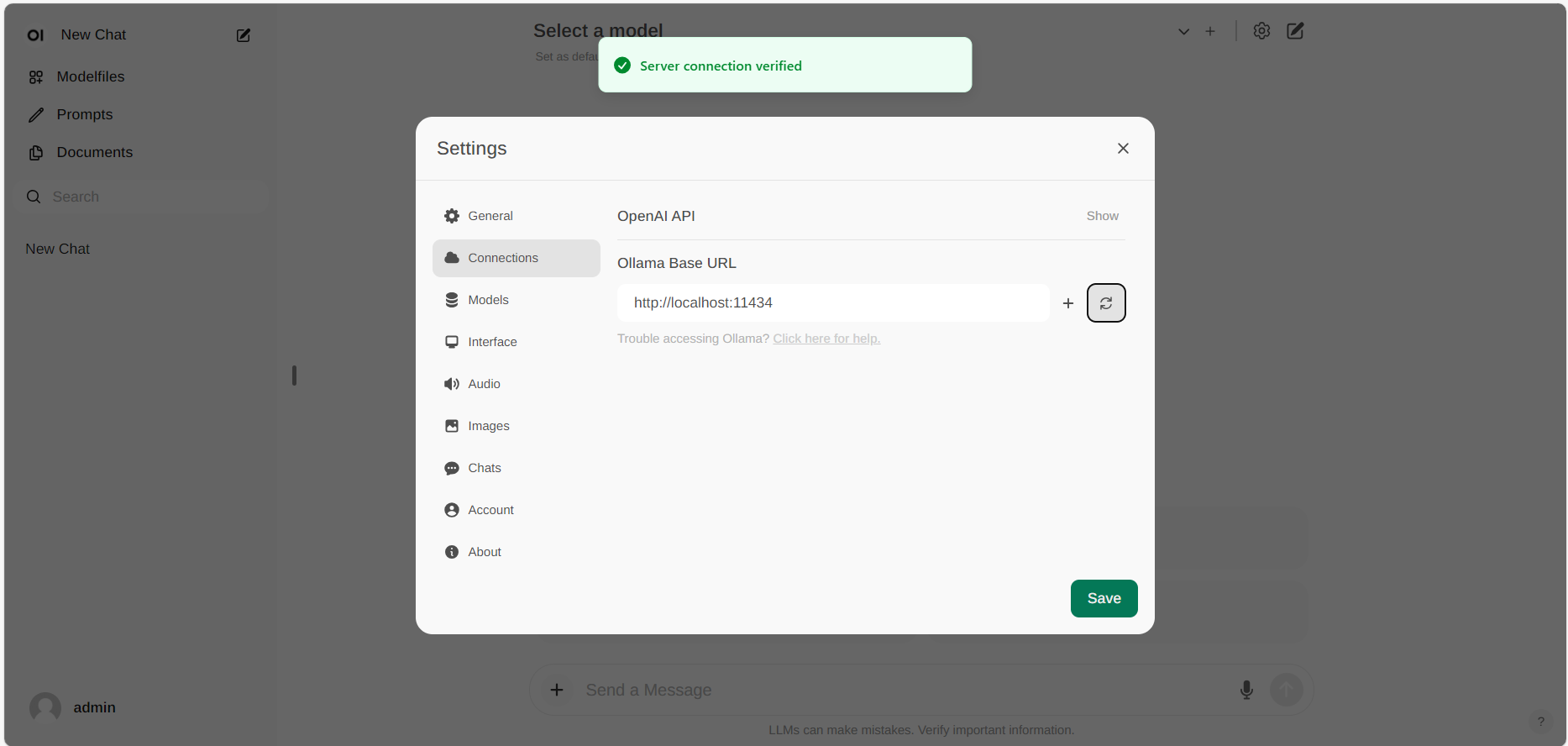
|
|
|
|
:::tip
|
|
If you want to use an Ollama server hosted at a different URL, simply update the **Ollama Base URL** to the new URL and press the **Refresh** button to re-confirm the connection to Ollama.
|
|
:::
|