mirror of
https://github.com/stefanpejcic/openpanel
synced 2025-06-26 18:28:26 +00:00
46 lines
2.0 KiB
Markdown
46 lines
2.0 KiB
Markdown
# How to change PHP execution limit for phpMyAdmin in OpenPanel
|
|
|
|
phpMyAdmin runs on [PHP version that user sets as default php version](/docs/panel/advanced/server_settings/#set-default-php-version) in OpenPanel.
|
|
|
|
But due to [phpmyadmin minimum requirements](https://docs.phpmyadmin.net/en/latest/require.html#php), if PHP version is less than 8.0 then [the default php version defined by the administrator](/docs/admin/settings/openpanel/#other-settings) will be used instead.
|
|
|
|
To increase limits for the phpMyAdmin interface, edit the php.ini file of the version it is running on.
|
|
|
|
### Step 1. Check PHP version
|
|
|
|
There are 2 ways to check which PHP version is the phpMyAdmin interface running:
|
|
|
|
1. From phpMyAdmin interface
|
|
|
|
Login to phpMyAdmin from the OpenPanel interface and note the version under 'Server Settings':
|
|
|
|
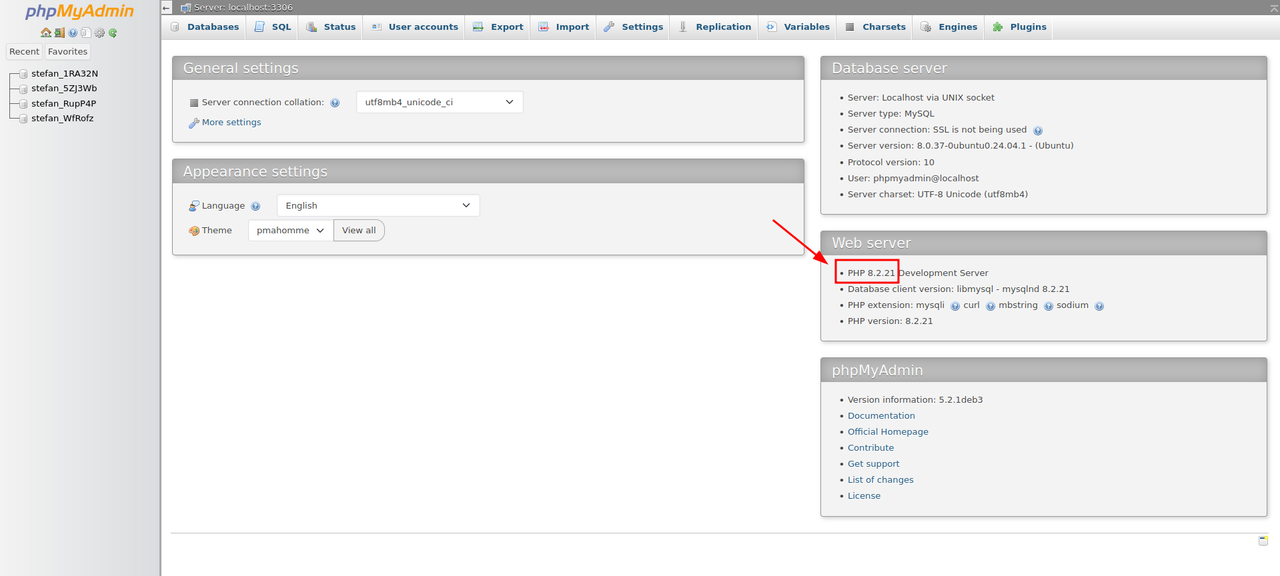
|
|
|
|
2. From OpenPanel > Process Manager
|
|
|
|
Login to OpenPanel and navigate to Process Manager to view under which PHP version is the phpMyAdmin interface running.
|
|
|
|

|
|
|
|
### Step 2. Edit php.ini file
|
|
|
|
From OpenPanel navigate to Server Settings > PHP > PHP.INI editor and select that PHP version. Then make the changes, for example increase PHP `max_execution_time` value, and click on save to apply changes.
|
|
|
|
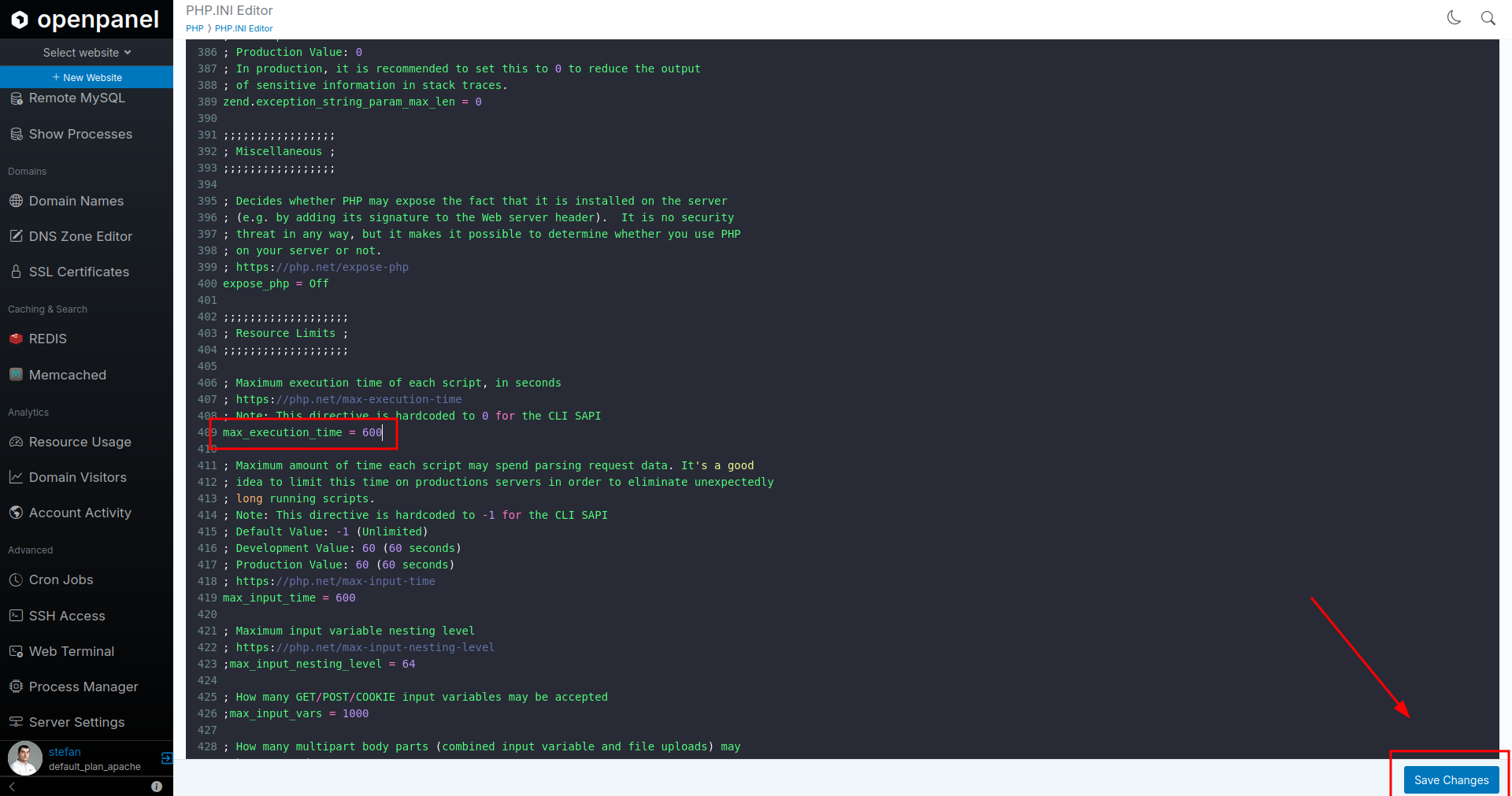
|
|
|
|
### Step 3. Kill phpMyAdmin processes
|
|
|
|
Since phpMyAdmin is running in its own webserver, we need to terminate its current processes in order to start it again with the new limits applied.
|
|
|
|
To do this, navigate to OpenPanel > Process Manager and kill all processes that mention phpMyAdmin.
|
|
|
|
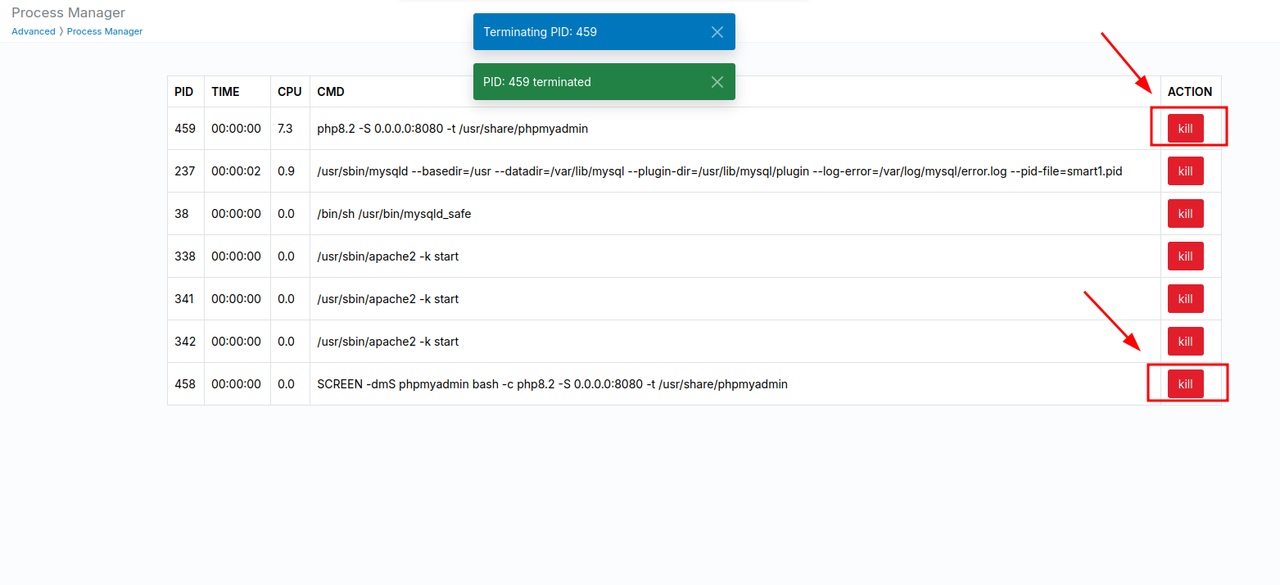
|
|
|
|
### Step 4. Start phpMyAdmin
|
|
|
|
Finally, start phpMyAdmin again with new limits, by opening phpMyAdmin from the OpenPanel menu.
|
|
|
|

|
|
|
|
Limits have been increased and you can proceed.
|