mirror of
https://github.com/stefanpejcic/openpanel
synced 2025-06-26 18:28:26 +00:00
91 lines
3.4 KiB
Markdown
91 lines
3.4 KiB
Markdown
# OpenPanel and FOSSBilling
|
|
|
|
OpenPanel Enterprise edition has billing integrations with [WHMCS](/docs/articles/extensions/openpanel-and-whmcs/) and FOSSBilling.
|
|
|
|
## OpenPanel
|
|
|
|
### Whitelist FOSSBillling
|
|
|
|
Before you can setup the OpenPanel server manager in FOSSBilling, you need to first whitelist your FOSSBilling server's IP address inside of OpenAdmin interface, and enable API access.
|
|
|
|
To enable access to the FOSSBilling server's IP, first check the ip address on that server, from terminal you can run:
|
|
|
|
```bash
|
|
curl ip.openpanel.co
|
|
```
|
|
|
|
Login to OpenAdmin and under **Settings > Firewall** add the FOSSBilling server's IP under **Allow IP address**:
|
|
|
|
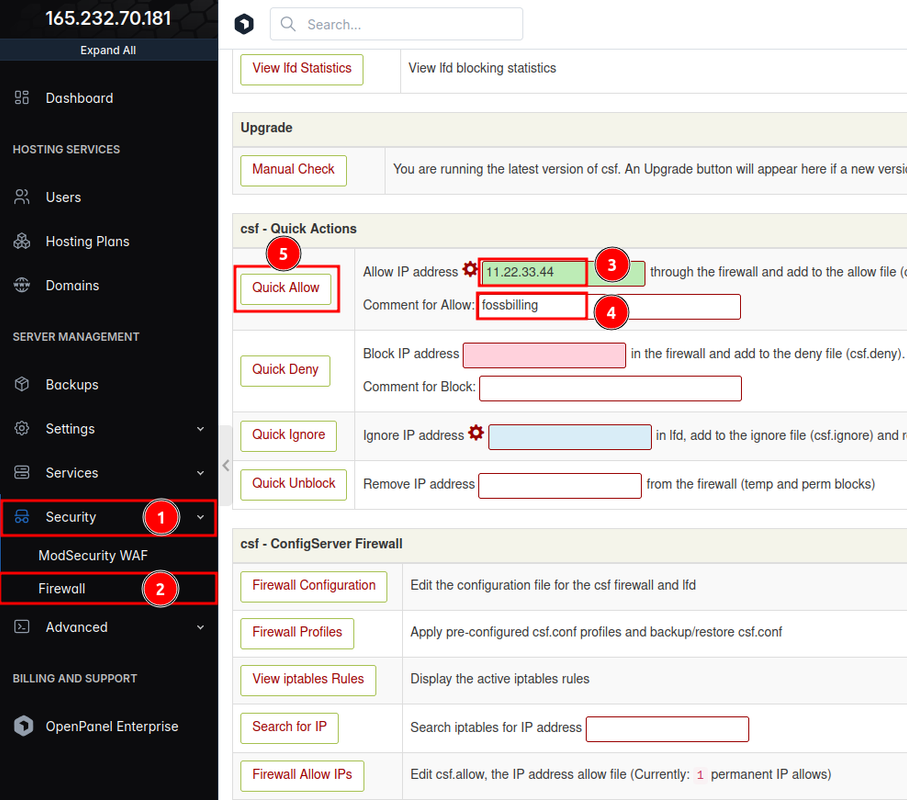
|
|
|
|
### Enable API access
|
|
|
|
To enable API access on OpenPanel, navigate to **Settings > API Access** from the OpenAdmin interface and click on 'Enable API access' button:
|
|
|
|
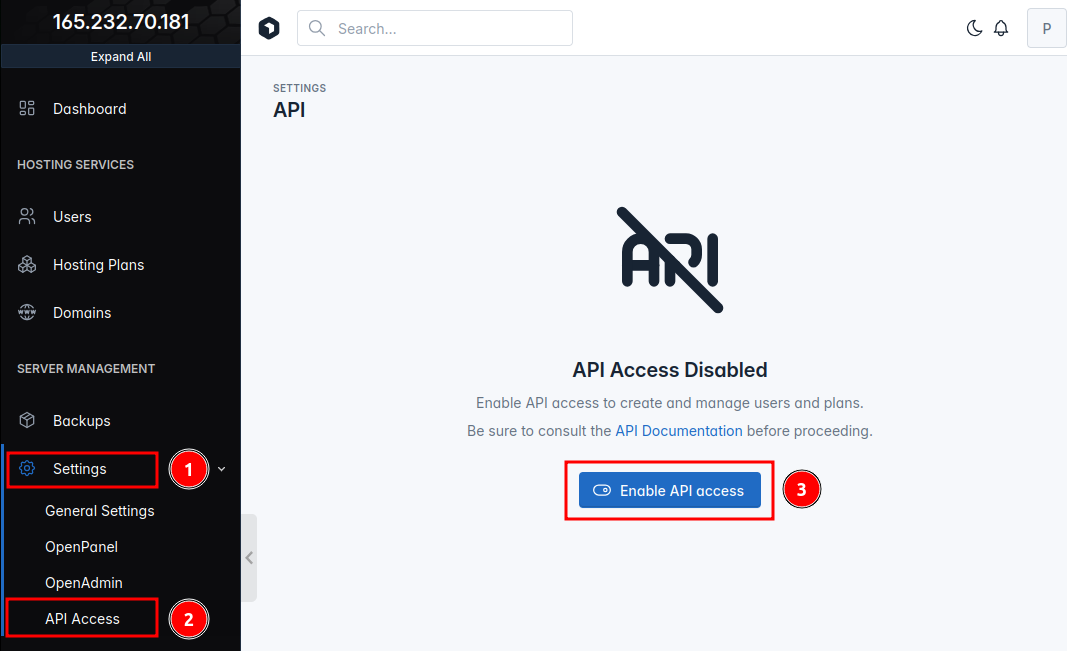
|
|
|
|
## FOSSBilling
|
|
|
|
### Download OpenPanel Server Manager
|
|
|
|
On the FOSSBilling server navigate to the directory where FOSSBilling is installed and run this command to download the latest OpenPanel Server Manager:
|
|
|
|
```bash
|
|
wget -O library/Server/Manager/OpenPanel.php https://raw.githubusercontent.com/stefanpejcic/FOSSBilling-OpenPanel/main/OpenPanel.php
|
|
```
|
|
|
|
### Add OpenPanel Server
|
|
|
|
Login to your FOSSBilling admin panel and go to **System -> Hosting plans and servers** from within the navigation bar, then click on 'New server':
|
|
|
|
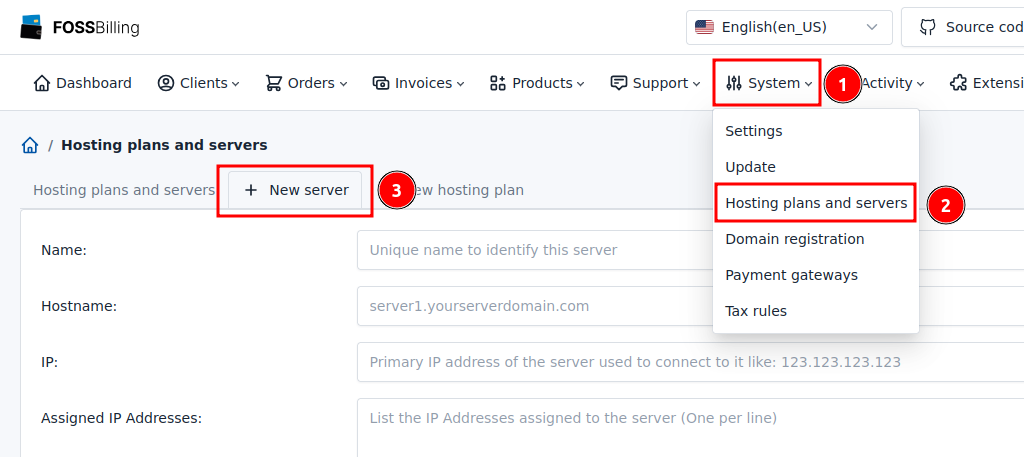
|
|
|
|
in the new form we need to set:
|
|
|
|
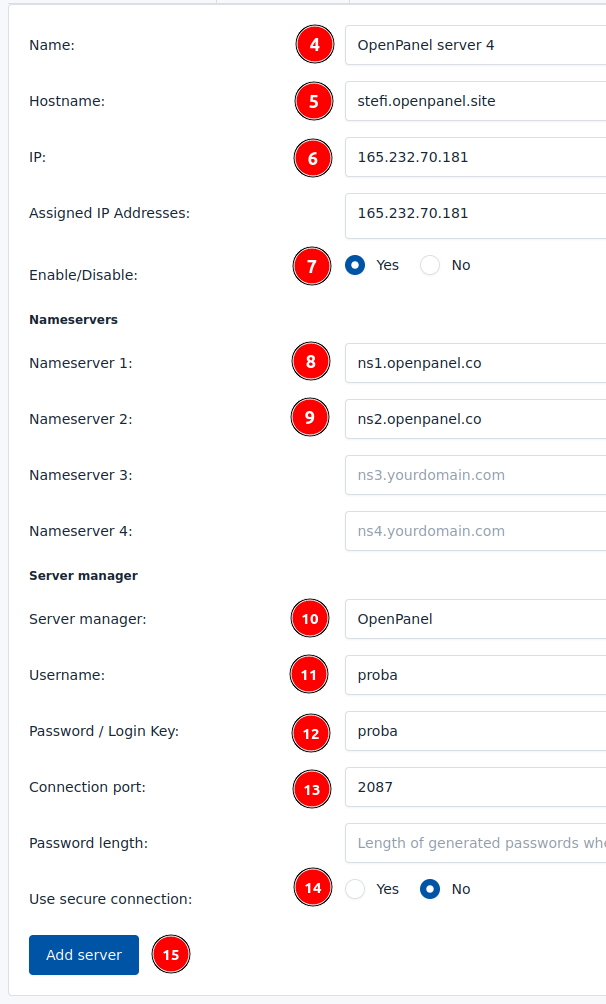
|
|
|
|
|
|
4. Name: anything that you want to identify the server
|
|
5. Hostname: if you are using domain to access OpenPanel, add it here, otherwise add the IP address.
|
|
6. IP: set the IP address of the OpenPanel server.
|
|
7. Assigned IP addresses: set IP addresses that are added on OpenPanel server.
|
|
8. Nameserver 1: Set nameserver to use for domains
|
|
9. Nameserver 2: Set nameserver to use for domains
|
|
10. Server manages: **Select OpenPanel**
|
|
11. Username: Set OpenAdmin panel username
|
|
12. Password: Set OpenAdmin panel password
|
|
13. Connection port: Set to `2087`
|
|
14. Use secure connection: *Yes* fi you are using domain name for panel access, otherwise *No*
|
|
|
|
and click on the 'Add server' button.
|
|
|
|
### Add Hosting Plan for OpenPanel
|
|
|
|
From your FOSSBilling admin panel go to **System -> Hosting plans and servers** from within the navigation bar, then click on 'New hosting plan'.
|
|
|
|
Set the name for the plan **same as on OpenPanel hosting plan** and click on 'Create hosting plan'.
|
|
|
|
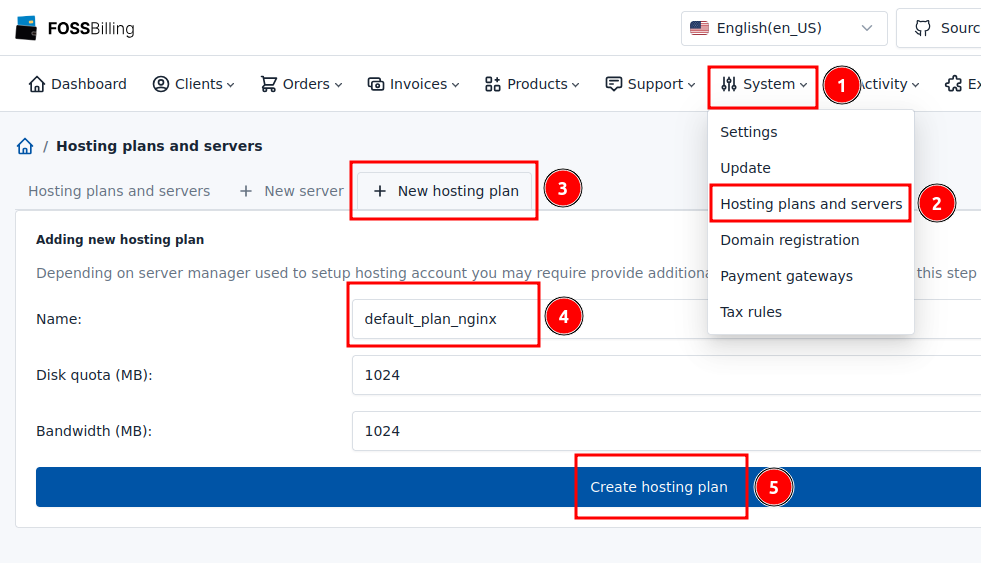
|
|
|
|
### Assign OpenPanel Server to product
|
|
|
|
From your FOSSBilling admin panel go to **Products -> Products & Services** from within the navigation bar, then click on the edit icon for the plan:
|
|
|
|
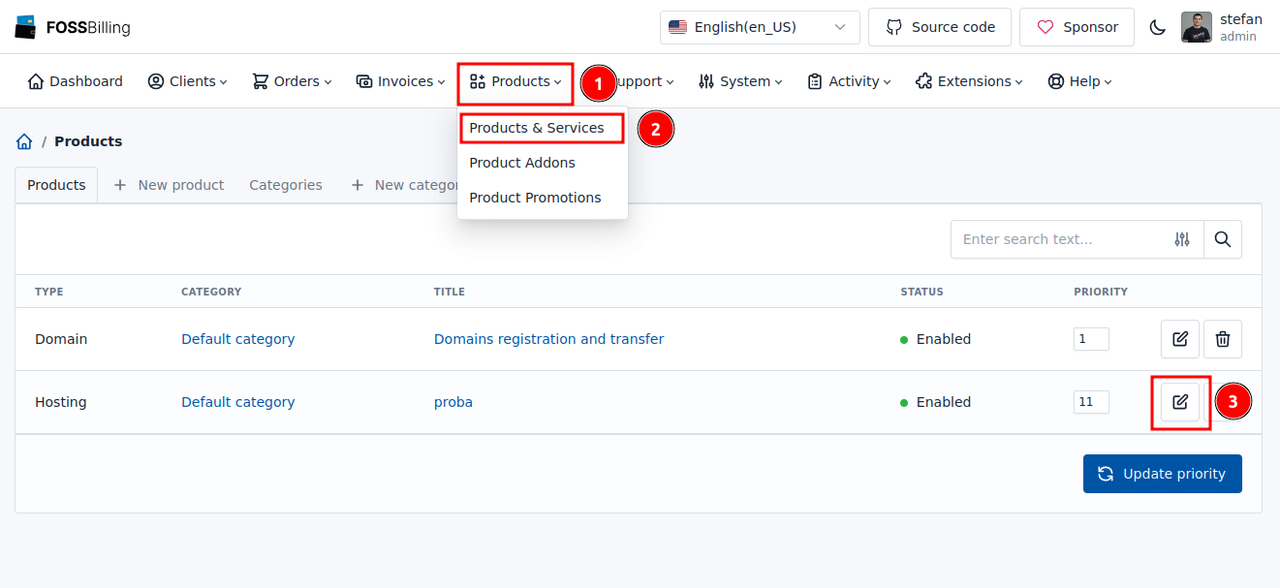
|
|
|
|
Click on 'Configuration' and for Server select the OpenPanel server and for hosting plan set it to match the plan name on OpenPanel server:
|
|
|
|
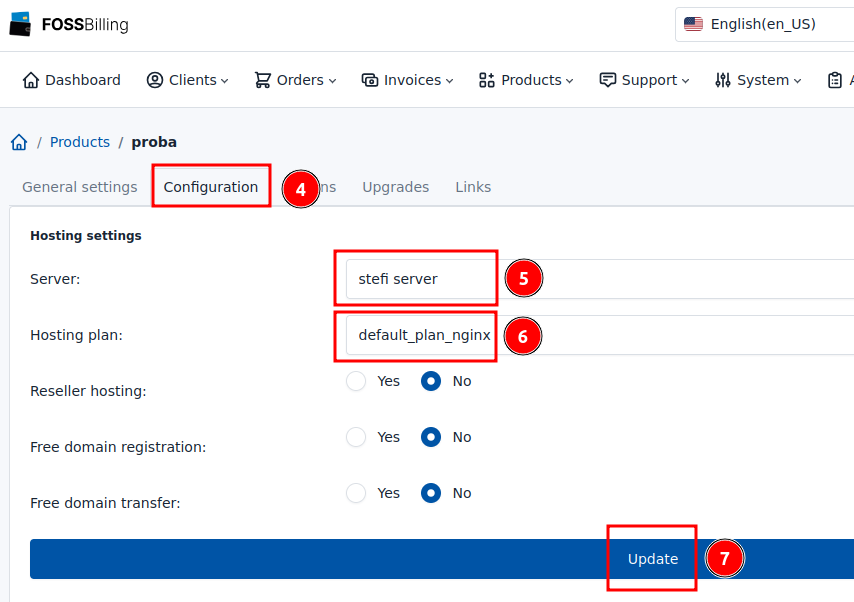
|
|
|
|
### Test connection
|
|
|
|
Create a new client and order the product that is configured to create OpenPanel account.
|
|
|
|
User should be able to login to their OpenPanel account:
|
|
|
|
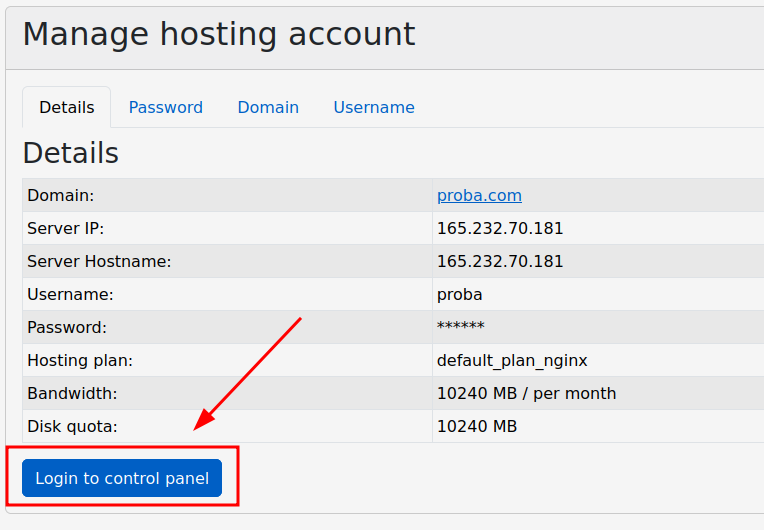
|
|
|
|
and to reset the password:
|
|
|
|
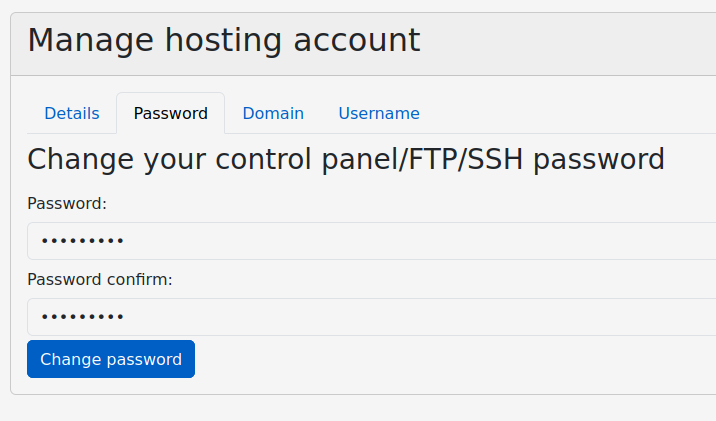
|