mirror of
https://github.com/stefanpejcic/openpanel
synced 2025-06-26 18:28:26 +00:00
138 lines
3.4 KiB
Markdown
138 lines
3.4 KiB
Markdown
---
|
|
sidebar_position: 6
|
|
---
|
|
|
|
# Notifications
|
|
|
|
Notifications are accesible from the notification icon in upper right corner.
|
|
|
|

|
|
|
|
|
|
OpenPanel records the following actions:
|
|
|
|
- server reboot
|
|
- service is inactive
|
|
- update is available
|
|
- admin login from new ip address
|
|
- ssh login from new ip address
|
|
- high memory usage
|
|
- high average load
|
|
- high cpu usage
|
|
- high disk usage
|
|
- high swap usage
|
|
- dns changed
|
|
|
|
Each notification type can be disabled and treshold limits can be set by the Admin user.
|
|
|
|
<Tabs>
|
|
<TabItem value="openadmin-notifications-view" label="With OpenAdmin" default>
|
|
|
|
To view current notification settings, click on the bell icon in the top menu.
|
|
You can view the current settings, and modify them.
|
|
|
|
</TabItem>
|
|
<TabItem value="CLI-notifications-view" label="With OpenCLI">
|
|
|
|
To view current notification settings run:
|
|
|
|
```bash
|
|
opencli admin notifications get <OPTION>
|
|
```
|
|
|
|
Example:
|
|
|
|
```bash
|
|
# opencli admin notifications get reboot
|
|
yes
|
|
```
|
|
|
|
To change the notification settings run:
|
|
|
|
```bash
|
|
opencli admin notifications update <OPTION> <NEW-VALUE>
|
|
```
|
|
|
|
Example:
|
|
```bash
|
|
opencli admin notifications update load 10
|
|
Updated load to 10
|
|
```
|
|
|
|
</TabItem>
|
|
</Tabs>
|
|
|
|
To confirm receipt of a notification, select the checkmark icon located in front of it. Once a notification is confirmed, subsequent notifications of the same type will be logged if the issue persists. For instance, if a service is unavailable, the system will generate an initial notification. However, if you acknowledge the notification and the service remains unrecovered, the next time the check is executed, it will log another notification.
|
|
|
|
Example notifications:
|
|
|
|
On Server Reboot
|
|

|
|
|
|
If service is inactive:
|
|

|
|
|
|
If CPU usage is over a treshold:
|
|

|
|
|
|
If new version of OpenPanel is available:
|
|

|
|
|
|
If Memory usage is over a treshold:
|
|

|
|
|
|
If system is running out of disk space:
|
|

|
|
|
|
### Email alerts
|
|
|
|
To receive email alerts, simply add your email address to the 'Email for notifications' field or leave it empty to disable email alerts.
|
|
|
|
|
|
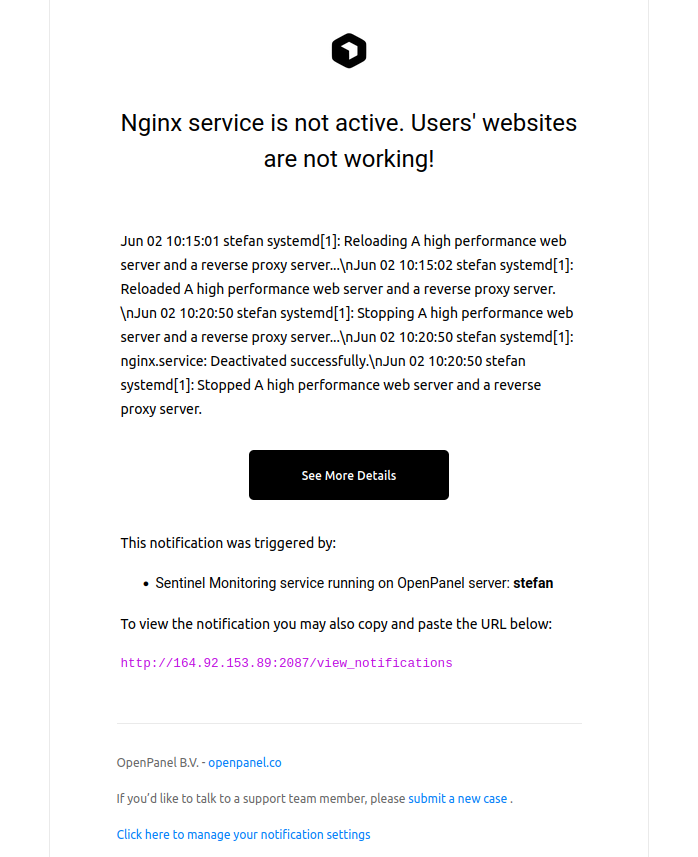
|
|
|
|
|
|
If enabled, by default OpenPanel will send email alerts from noreply@openpanel.co
|
|
|
|
To configure your own SMTP for email delivery, you need to update values:
|
|
|
|
- mail_server - your domain or ip where email is hosted
|
|
- mail_port - outgoing smtp port (default is 465)
|
|
- mail_use_tls - default is False
|
|
- mail_use_ssl - default is True
|
|
- mail_username - email address to use for sending
|
|
- mail_password - password for email address
|
|
- mail_default_sender - email to display, defauls is same as mail_username
|
|
|
|
Each value is configured using `opencli config update` option. examples:
|
|
|
|
```bash
|
|
opencli config update mail_server example.net
|
|
```
|
|
```bash
|
|
opencli config update mail_port 465
|
|
```
|
|
```bash
|
|
opencli config update mail_use_tls False
|
|
```
|
|
```bash
|
|
opencli config update mail_use_ssl True
|
|
```
|
|
```bash
|
|
opencli config update mail_username stefan@example.net
|
|
```
|
|
```bash
|
|
opencli config update mail_password strongpass1231
|
|
```
|
|
```bash
|
|
opencli config update mail_default_sender stefan@example.net
|
|
```
|
|
|
|
|
|
### Daily Usage Reports
|
|
|
|
If email alerts are enabled, you will also receive Usage Reports:
|
|
|
|
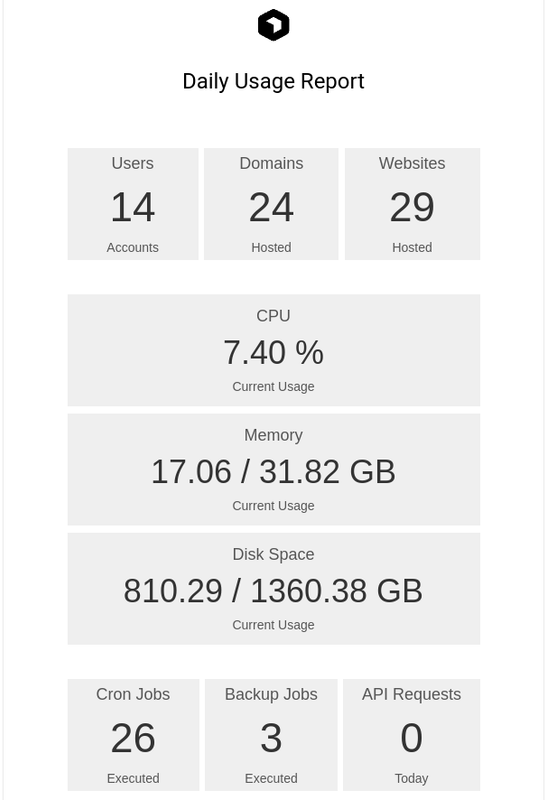
|
|
|