mirror of
https://github.com/clearml/clearml-server
synced 2025-02-12 07:38:28 +00:00
331 lines
12 KiB
Markdown
331 lines
12 KiB
Markdown
# TRAINS Server
|
|
|
|
## Auto-Magical Experiment Manager & Version Control for AI
|
|
|
|
[](https://img.shields.io/badge/license-SSPL-green.svg)
|
|
[](https://img.shields.io/badge/python-3.6%20%7C%203.7-blue.svg)
|
|
[](https://img.shields.io/github/release-pre/allegroai/trains-server.svg)
|
|
[](https://img.shields.io/badge/status-beta-yellow.svg)
|
|
|
|
## Introduction
|
|
|
|
The **trains-server** is the backend service infrastructure for [TRAINS](https://github.com/allegroai/trains).
|
|
It allows multiple users to collaborate and manage their experiments.
|
|
By default, TRAINS is set up to work with the TRAINS demo server, which is open to anyone and resets periodically.
|
|
In order to host your own server, you will need to install **trains-server** and point TRAINS to it.
|
|
|
|
**trains-server** contains the following components:
|
|
|
|
* The TRAINS Web-App, a single-page UI for experiment management and browsing
|
|
* RESTful API for:
|
|
* Documenting and logging experiment information, statistics and results
|
|
* Querying experiments history, logs and results
|
|
* Locally-hosted file server for storing images and models making them easily accessible using the Web-App
|
|
|
|
You can quickly setup your **trains-server** using:
|
|
- [Docker Installation](#installation)
|
|
- Pre-built Amazon [AWS image](#aws)
|
|
- [Kubernetes Helm](https://github.com/allegroai/trains-server-helm#trains-server-for-kubernetes-clusters-using-helm)
|
|
or manual [Kubernetes installation](https://github.com/allegroai/trains-server-k8s#trains-server-for-kubernetes-clusters)
|
|
|
|
|
|
## System design
|
|
|
|
|
|
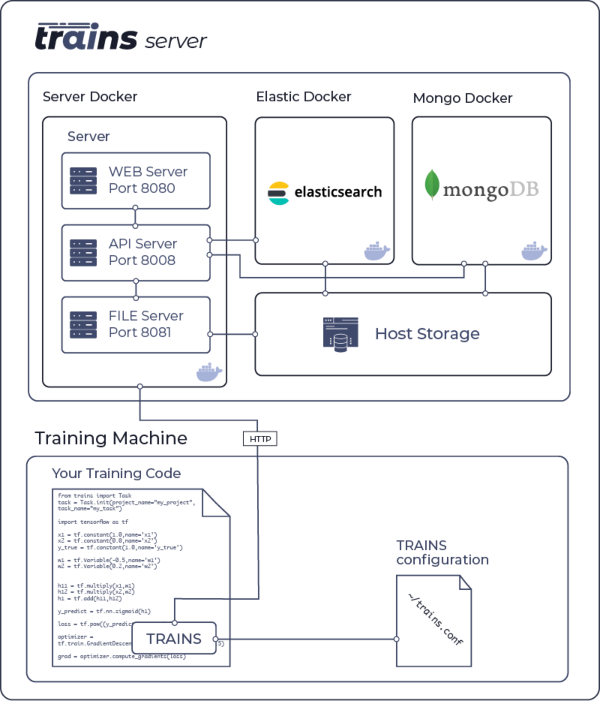
|
|
|
|
**trains-server** has two supported configurations:
|
|
- Single IP (domain) with the following open ports
|
|
- Web application on port 8080
|
|
- API service on port 8008
|
|
- File storage service on port 8081
|
|
|
|
- Sub-Domain configuration with default http/s ports (80 or 443)
|
|
- Web application on sub-domain: app.\*.\*
|
|
- API service on sub-domain: api.\*.\*
|
|
- File storage service on sub-domain: files.\*.\*
|
|
|
|
## Install / Upgrade - AWS <a name="aws"></a>
|
|
|
|
Use one of our pre-installed Amazon Machine Images for easy deployment in AWS.
|
|
|
|
For details and instructions, see [TRAINS-server: AWS pre-installed images](docs/install_aws.md).
|
|
|
|
## Docker Installation - Linux, macOS <a name="installation"></a>
|
|
|
|
Use our pre-built Docker image for easy deployment in Linux and macOS.
|
|
For Windows, we recommend installing our pre-built Docker image on a Linux virtual machine.
|
|
Latest docker images can be found [here](https://hub.docker.com/r/allegroai/trains).
|
|
|
|
1. Setup Docker (docker-compose installation details: [Ubuntu](docs/faq.md#ubuntu) / [macOS](docs/faq.md#mac-osx))
|
|
|
|
<details>
|
|
<summary>Make sure port 8080/8081/8008 are available for the `trains-server` services.</summary>
|
|
|
|
For example, to see if port `8080` is in use:
|
|
|
|
- Linux
|
|
```bash
|
|
$ netstat -natp | grep :8080 | grep LISTEN
|
|
```
|
|
- macOS
|
|
```bash
|
|
$ lsof -Pn -i4 | grep :8080 | grep LISTEN
|
|
```
|
|
|
|
</details>
|
|
|
|
Increase vm.max_map_count for `ElasticSearch` docker
|
|
|
|
- Linux
|
|
```bash
|
|
$ echo "vm.max_map_count=262144" > /tmp/99-trains.conf
|
|
$ sudo mv /tmp/99-trains.conf /etc/sysctl.d/99-trains.conf
|
|
$ sudo sysctl -w vm.max_map_count=262144
|
|
$ sudo service docker restart
|
|
```
|
|
|
|
- macOS
|
|
```bash
|
|
$ screen ~/Library/Containers/com.docker.docker/Data/vms/0/tty
|
|
$ sysctl -w vm.max_map_count=262144
|
|
```
|
|
|
|
1. Create local directories for the databases and storage.
|
|
|
|
```bash
|
|
$ sudo mkdir -p /opt/trains/data/elastic
|
|
$ sudo mkdir -p /opt/trains/data/mongo/db
|
|
$ sudo mkdir -p /opt/trains/data/mongo/configdb
|
|
$ sudo mkdir -p /opt/trains/data/redis
|
|
$ sudo mkdir -p /opt/trains/logs
|
|
$ sudo mkdir -p /opt/trains/data/fileserver
|
|
$ sudo mkdir -p /opt/trains/config
|
|
```
|
|
|
|
Set folder permissions
|
|
|
|
- Linux
|
|
```bash
|
|
$ sudo chown -R 1000:1000 /opt/trains
|
|
```
|
|
- macOS
|
|
```bash
|
|
$ sudo chown -R $(whoami):staff /opt/trains
|
|
```
|
|
|
|
1. Download the `docker-compose.yml` file, either download [manually](https://raw.githubusercontent.com/allegroai/trains-server/master/docker-compose.yml) or execute:
|
|
|
|
```bash
|
|
$ curl https://raw.githubusercontent.com/allegroai/trains-server/master/docker-compose.yml -o docker-compose.yml
|
|
```
|
|
|
|
1. Launch the Docker containers <a name="launch-docker"></a>
|
|
|
|
```bash
|
|
$ docker-compose up -f docker-compose.yml
|
|
```
|
|
|
|
1. Your server is now running on [http://localhost:8080](http://localhost:8080) and the following ports are available:
|
|
|
|
* Web server on port `8080`
|
|
* API server on port `8008`
|
|
* File server on port `8081`
|
|
|
|
**\* If something went wrong along the way, check our FAQ: [Docker Setup](docs/docker_setup.md), [Ubuntu Support](docs/faq.md#ubuntu), [macOS Support](docs/faq.md#mac-osx)**
|
|
|
|
## Optional Configuration
|
|
|
|
The **trains-server** default configuration can be easily overridden using external configuration files. By default, the server will look for these files in `/opt/trains/config`.
|
|
|
|
In order to apply the new configuration, you must restart the server (see [Restarting trains-server](#restart-server)).
|
|
|
|
### Adding Web Login Authentication
|
|
|
|
By default anyone can login to the **trains-server** Web-App.
|
|
You can configure the **trains-server** to allow only a specific set of users to access the system.
|
|
|
|
Enable this feature by placing `apiserver.conf` file under `/opt/trains/config`.
|
|
|
|
|
|
Sample fixed user configuration file `/opt/trains/config/apiserver.conf`:
|
|
|
|
auth {
|
|
# Fixed users login credetials
|
|
# No other user will be able to login
|
|
fixed_users {
|
|
enabled: true
|
|
users: [
|
|
{
|
|
username: "jane"
|
|
password: "12345678"
|
|
name: "Jane Doe"
|
|
},
|
|
{
|
|
username: "john"
|
|
password: "12345678"
|
|
name: "John Doe"
|
|
},
|
|
]
|
|
}
|
|
}
|
|
|
|
To apply the `apiserver.conf` changes, you must restart the *trains-apiserver* (docker) (see [Restarting trains-server](#restart-server)).
|
|
|
|
### Configuring the Non-Responsive Experiments Watchdog
|
|
|
|
The non-responsive experiment watchdog, monitors experiments that were not updated for a given period of time,
|
|
and marks them as `aborted`. The watchdog is always active with a default of 7200 seconds (2 hours) of inactivity threshold.
|
|
|
|
To change the watchdog's timeouts, place a `services.conf` file under `/opt/trains/config`.
|
|
|
|
Sample watchdog configuration file `/opt/trains/config/services.conf`:
|
|
|
|
tasks {
|
|
non_responsive_tasks_watchdog {
|
|
# In-progress tasks that haven't been updated for at least 'value' seconds will be stopped by the watchdog
|
|
threshold_sec: 7200
|
|
|
|
# Watchdog will sleep for this number of seconds after each cycle
|
|
watch_interval_sec: 900
|
|
}
|
|
}
|
|
|
|
To apply the `services.conf` changes, you must restart the *trains-apiserver* (docker) (see [Restarting trains-server](#restart-server)).
|
|
|
|
### Restarting trains-server <a name="restart-server"></a>
|
|
|
|
To restart the **trains-server**, you must first stop and remove the containers, and then restart.
|
|
|
|
1. Restarting docker-compose containers.
|
|
|
|
$ docker-compose down
|
|
$ docker-compose up
|
|
|
|
1. Manually restarting dockers [instructions](docs/docker_setup.md#launch).
|
|
|
|
## Configuring **TRAINS** client
|
|
|
|
Once you have installed the **trains-server**, make sure to configure **TRAINS** [client](https://github.com/allegroai/trains)
|
|
to use your locally installed server (and not the demo server).
|
|
|
|
- Run the `trains-init` command for an interactive setup
|
|
|
|
- Or manually edit `~/trains.conf` file, making sure the `api_server` value is configured correctly, for example:
|
|
|
|
api {
|
|
# API server on port 8008
|
|
api_server: "http://localhost:8008"
|
|
|
|
# web_server on port 8080
|
|
web_server: "http://localhost:8080"
|
|
|
|
# file server on port 8081
|
|
files_server: "http://localhost:8081"
|
|
}
|
|
|
|
* Notice that if you setup **trains-server** in a sub-domain configuration, there is no need to specify a port number,
|
|
it will be inferred from the http/s scheme.
|
|
|
|
See [Installing and Configuring TRAINS](https://github.com/allegroai/trains#configuration) for more details.
|
|
|
|
## What next?
|
|
|
|
Now that the **trains-server** is installed, and TRAINS is configured to use it,
|
|
you can [use](https://github.com/allegroai/trains#using-trains) TRAINS in your experiments and view them in the web server,
|
|
for example http://localhost:8080
|
|
|
|
## Upgrading <a name="upgrade"></a>
|
|
|
|
We are constantly updating, improving and adding to the **trains-server**.
|
|
New releases will include new pre-built Docker images.
|
|
When we release a new version and include a new pre-built Docker image for it, upgrade as follows:
|
|
|
|
* Upgrading your docker-compose installation
|
|
|
|
* Shut down the docker containers
|
|
```bash
|
|
$ docker-compose down
|
|
```
|
|
|
|
* We highly recommend backing up your data directory before upgrading
|
|
(see **Step ii** in the Manual Docker upgrade)
|
|
|
|
* Spin up the docker containers, it will automatically pull the latest trains-server build
|
|
```bash
|
|
$ docker-compose up
|
|
```
|
|
|
|
* In case of a docker error: "... The container name "/trains-???" is already in use by ..."
|
|
Try removing deprecated images with:
|
|
```bash
|
|
$ docker rm -f $(docker ps -a -q)
|
|
```
|
|
|
|
* Manual Docker upgrade
|
|
1. Shut down and remove each of your Docker instances using the following commands:
|
|
|
|
```bash
|
|
$ sudo docker stop <docker-name>
|
|
$ sudo docker rm -v <docker-name>
|
|
```
|
|
|
|
The Docker names are (see [Launching Docker Containers](#launch-docker)):
|
|
|
|
* `trains-elastic`
|
|
* `trains-mongo`
|
|
* `trains-redis`
|
|
* `trains-fileserver`
|
|
* `trains-apiserver`
|
|
* `trains-webserver`
|
|
|
|
2. We highly recommend backing up your data directory!. A simple way to do that is using `tar`:
|
|
|
|
For example, if your data directory is `/opt/trains`, use the following command:
|
|
|
|
```bash
|
|
$ sudo tar czvf ~/trains_backup.tgz /opt/trains/data
|
|
```
|
|
This backups all data to an archive in your home directory.
|
|
|
|
To restore this example backup, use the following command:
|
|
```bash
|
|
$ sudo rm -R /opt/trains/data
|
|
$ sudo tar -xzf ~/trains_backup.tgz -C /opt/trains/data
|
|
```
|
|
|
|
3. Pull the new **trains-server** docker image using the following command:
|
|
|
|
```bash
|
|
$ sudo docker pull allegroai/trains:latest
|
|
```
|
|
|
|
If you wish to pull a different version, replace `latest` with the required version number, for example:
|
|
```bash
|
|
$ sudo docker pull allegroai/trains:0.11.0
|
|
```
|
|
|
|
4. Launch the newly released Docker image (see [Launching Docker Containers](#launch-docker)).
|
|
|
|
|
|
## Community & Support
|
|
|
|
If you have any questions, look to the TRAINS-server [FAQ](https://github.com/allegroai/trains-server/blob/master/docs/faq.md), or
|
|
tag your questions on [stackoverflow](https://stackoverflow.com/questions/tagged/trains) with '**trains**' tag.
|
|
|
|
For feature requests or bug reports, please use [GitHub issues](https://github.com/allegroai/trains-server/issues).
|
|
|
|
Additionally, you can always find us at *trains@allegro.ai*
|
|
|
|
## License
|
|
|
|
[Server Side Public License v1.0](https://github.com/mongodb/mongo/blob/master/LICENSE-Community.txt)
|
|
|
|
**trains-server** relies on both [MongoDB](https://github.com/mongodb/mongo) and [ElasticSearch](https://github.com/elastic/elasticsearch).
|
|
With the recent changes in both MongoDB's and ElasticSearch's OSS license, we feel it is our responsibility as a
|
|
member of the community to support the projects we love and cherish.
|
|
We believe the cause for the license change in both cases is more than just,
|
|
and chose [SSPL](https://www.mongodb.com/licensing/server-side-public-license) because it is the more general and flexible of the two licenses.
|
|
|
|
This is our way to say - we support you guys!
|