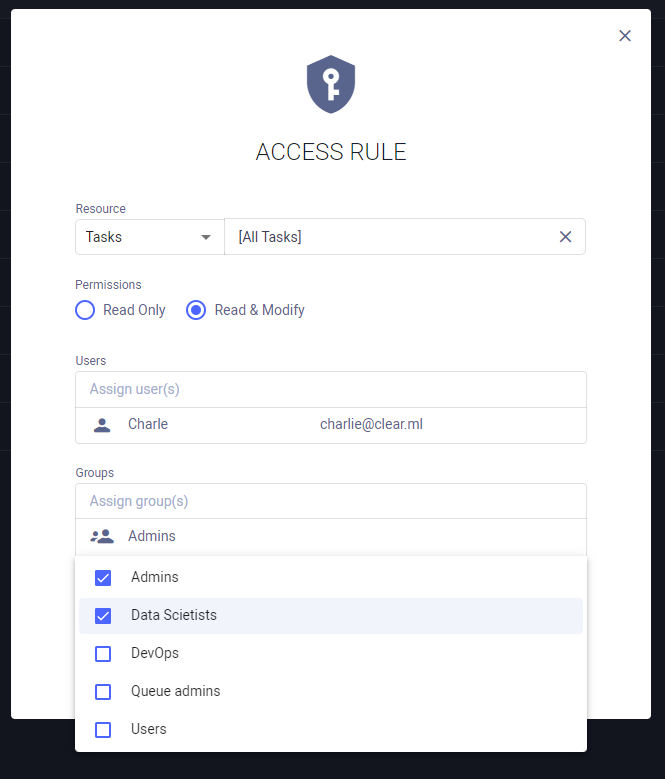3.3 KiB
| title |
|---|
| Access Rules |
:::important Enterprise Feature This feature is available under the ClearML Enterprise plan. :::
Workspace administrators can use the Access Rules page to manage workspace permissions, by specifying which users, service accounts, and/or user groups have access permissions to the following workspace resources:
By default, all users have READ & MODIFY access to all resources.
Creating Access Rules
Access privileges can be viewed, defined, and edited in the Access Rules table.
- Click + ADD RULES to access the rule creation dialog
- Select the resource to grant privileges to. To select a specific resource object (e.g. a specific project or task), click the input box, and select the object from the list that appears. Filter the list by typing part of the desired object name
- Select the permission type - Read Only or Read & Modify
- Assign users, service accounts, and/or user groups
to be given access. Click the
desired input box, and select the users / service accounts / groups from the list that appears. Filter the list by
typing part of the desired object name. To revoke
access, hover over a user's, service account's, or group's row and click the
button
- Click SAVE
Access is inherited according to resource hierarchy. For example, if a user is given access to a project, the user will also have access to the project's contents (tasks, models, etc.). A user who is granted access to a specific task will not have access to another task in the project, unless explicitly granted.
Editing Access Rules
- Hover over the access rule's row on the table
- Click the
button
- Change the resource, resource object, and permission type as desired
- Edit access rule users / service accounts / groups (see details here)
- Click SAVE
Deleting Access Rules
- Hover over the access rule's row on the Access Rules table
- Click the
button
All users, service accounts, and user groups who had been assigned to the deleted access rule, will lose the access privileges granted by that rule (unless otherwise provided by a different rule).
Filtering Access Rules Table
The access rules table can be filtered by resource type and by target resource and users / groups.
- To filter by resource, click the View dropdown menu and select the desired resource
- To filter by target resource or users / groups / service accounts, click
on the respective column and select the users / groups / service accounts to view from the list that appears.