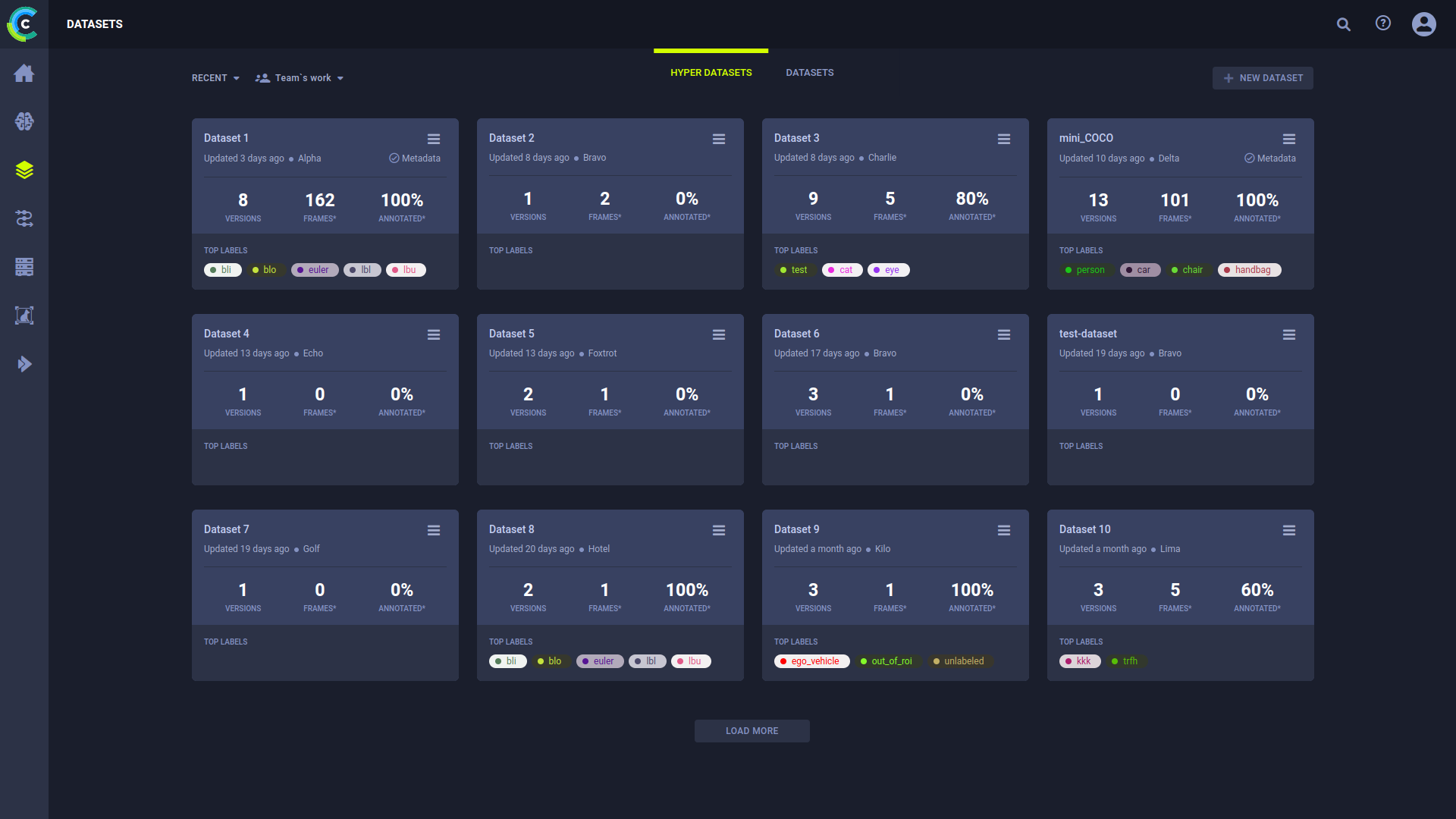mirror of
https://github.com/clearml/clearml-docs
synced 2025-01-31 22:48:40 +00:00
3.0 KiB
3.0 KiB
| title |
|---|
| Datasets Page |
The Datasets page offers the following functionalities:
- Managing the ClearML Enterprise Datasets and versions, which connect raw data to the ClearML Enterprise platform
- Using ClearML Enterprise's Git-like Dataset versioning features
- Managing SingleFrames and FrameGroups.
Dataset Cards
Dataset cards show summary information about versions:
- Dataset name
- Elapsed time since the last update. Hover over elapsed time and view date of last update.
- User updating the Dataset
- If the dataset contains dataset-level metadata, the card displays the
Metadataindicator, which is also a shortcut to edit the Dataset's metadata - The number of versions in the Dataset
- The total number of frames in all versions of the Dataset. If an asterisk (*) appears next to FRAMES, then you can hover over it and see the name of the version whose frames were last updated.
- The percentage of frames annotated in all versions of the Dataset. If an asterisk (*) appears next to ANNOTATED, then you can hover over it and see the name of the version whose frames were last annotated.
- If the Dataset version's status is Published, then the Dataset's top labels appear (colors are editable). If the Dataset version is Draft, then no labels appear.
Dataset cards allow you to open a specific Dataset to perform Dataset versioning and frames management.
:::note Change Label Color To change the label color coding, hover over a label color, click the hand pointer, and then select a new color. :::
Renaming a Dataset
- Click
- Click Rename
- Edit the name
- Click
Editing Dataset-level Metadata
To edit the dataset-level metadata
- Open the metadata edit window in one the following ways:
- Click
Metadata - Click
, then click Edit Metadata
- Click
- Edit the section contents (JSON format)
- Click OK
Creating New Datasets
Create a new Dataset which will contain one version named Current. The new version will not contain any frames.
- Click + NEW DATASET > Enter a name and optionally a description > CREATE DATASET.
Sort Datasets
-
In RECENT, choose either:
- RECENT - Sort by update time
- NAME - Sort alphabetically by Dataset name.