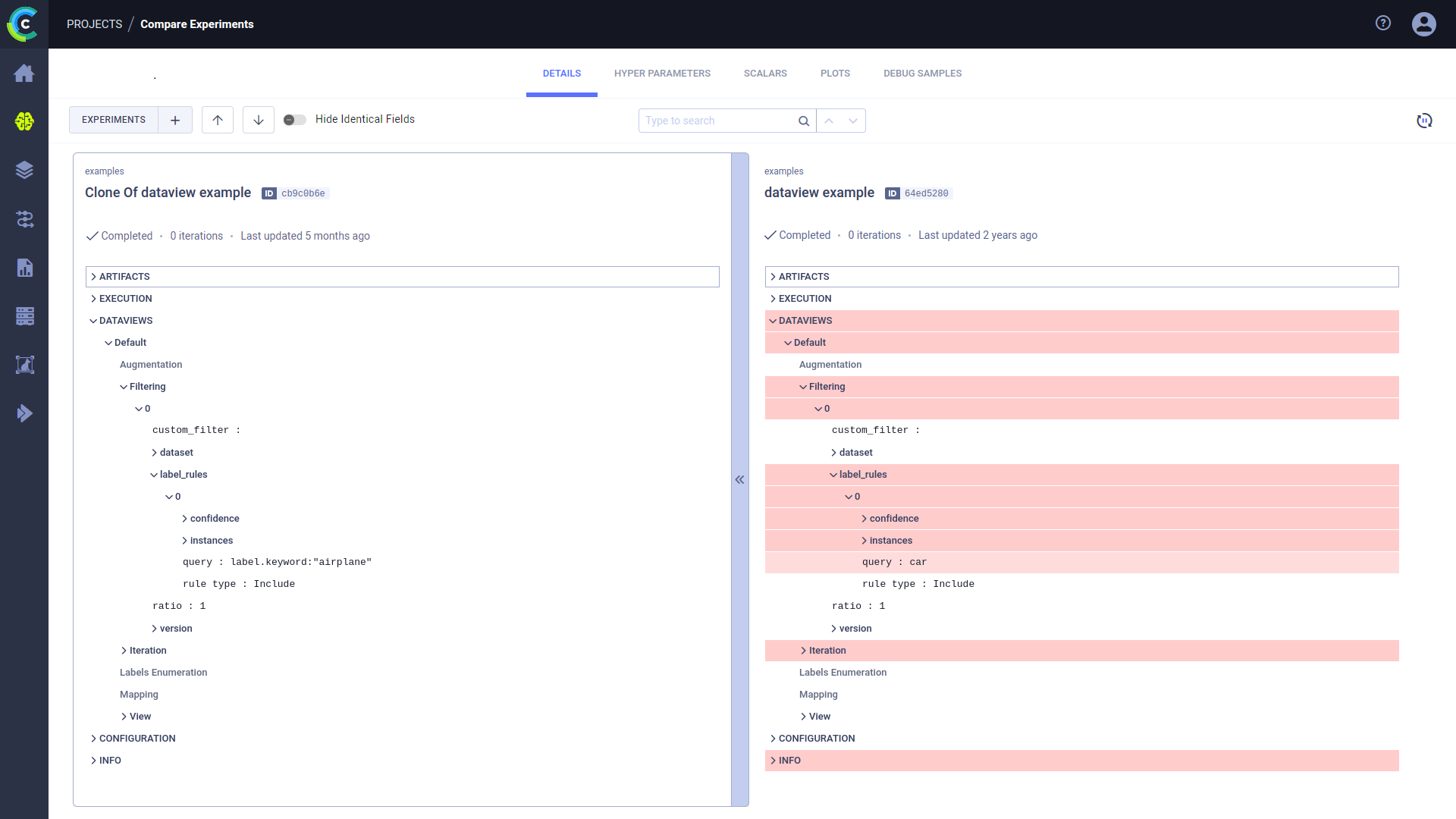1.6 KiB
| title |
|---|
| Comparing Dataviews |
In addition to ClearML's comparison features, the ClearML Enterprise WebApp supports comparing input data selection criteria of task Dataviews, enabling to easily locate, visualize, and analyze differences.
Selecting Tasks
To select tasks to compare:
- Go to a task table that includes the tasks to be compared.
- Select the tasks to compare. Once multiple tasks are selected, the batch action bar appears.
- In the batch action bar, click COMPARE.
The comparison page opens in the DETAILS tab, showing a column for each task.
Dataviews
In the Details tab, you can view differences in the tasks' nominal values. Each task's information is
displayed in a column, so each field is lined up side-by-side. Expand the DATAVIEWS
section to view all the Dataview fields side-by-side (filters, iterations, label enumeration, etc.). The differences between the
tasks are highlighted. Obscure identical fields by switching on the Hide Identical Fields toggle.
The task on the left is used as the base task, to which the other tasks are compared. You can set a new base task in one of the following ways:
- Hover and click
on the task that will be the new base.
- Hover and click
on the new base task and drag it all the way to the left