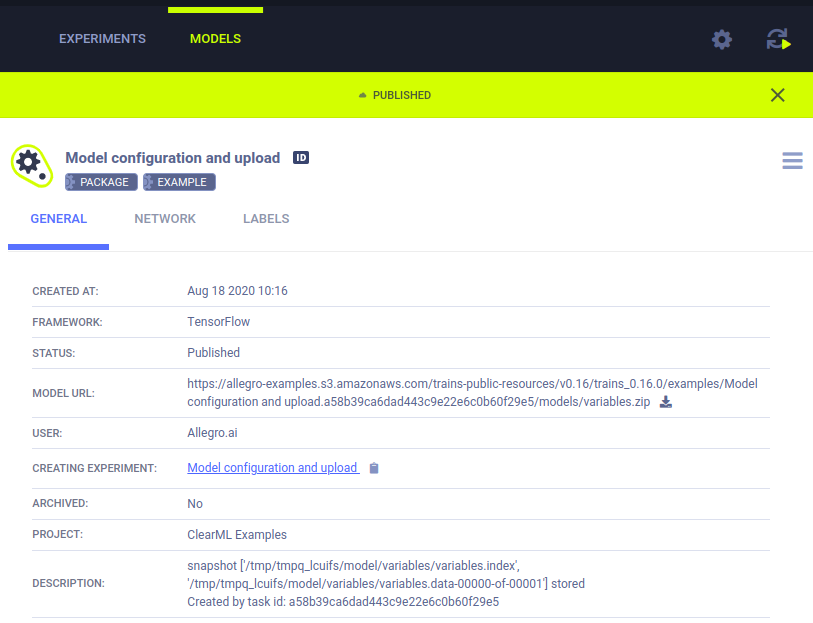5.3 KiB
| title |
|---|
| Artifacts & Models |
ClearML allows easy storarge of experiments' output products as artifacts that can later be accessed easily and used, through the web UI or programmatically.
A few examples of artifacts are:
- Model snapshot \ weights file
- Data preprocessing
- Feature representation of data
- and more!
Artifacts
Logging Artifacts
To log any type of artifact to a Task, use the upload_artifact() method. For example:
- Upload a local file containing the preprocessing results of the data.
task.upload_artifact(name='data', artifact_object='/path/to/preprocess_data.csv')
- Upload an entire folder with all its content by passing the folder, which will be zipped and uploaded as a single zip file:
task.upload_artifact(name='folder', artifact_object='/path/to/folder/')
- Upload an instance of an object, Numpy/Pandas/PIL (converted to npz/csv.gz/jpg formats accordingly). If the object type is unknown, it is pickled and uploaded.
person_dict = {'name': 'Erik', 'age': 30}
task.upload_artifact(name='person dictionary', artifact_object=person_dict)
See more details in the artifacts example.
Using Artifacts
To access a Task's artifact in order to use it:
-
Get the Task that created the artifact (see more details on querying Tasks).
-
Retrieve all the Task's artifacts with the artifact property, which is essentially a dictionary, where the key is the artifact name, and the value is the artifact itself.
-
Access a specific artifact using one of the following methods:
- Access files by calling get_local_copy(), which caches the files for later use and returns a path to the cached file
- Access object artifacts by using the get() method that returns the Python object.
The code below demonstrates how to access a file artifact using the previously generated preprocessed data:
# get instance of Task that created artifact, using Task ID
preprocess_task = Task.get_task(task_id='the_preprocessing_task_id')
# access artifact
local_csv = preprocess_task.artifacts['data'].get_local_copy()
See more details in the using artifacts example.
List of Supported Artifacts
- Numpy array (as npz file)
- Pandas dataframe
- PIL (converted to jpg)
- Files and folders
- Python objects (pickled)
Models
Models are a special kind of artifact and, unlike regular artifacts that are accessed with the creating Task's ID, Models are entities with their own unique ID, this makes Models a standalone entry that can be used as an artifactory interface.
Logging Models (weights file)
When models are saved (for instance, by calling the torch.save() method), ClearML automatically logs the models and all
snapshot paths.
See model storage examples, TF, PyTorch, Keras, Scikit-Learn.
Using Models
Loading a previously trained model is quite similar to loading artifacts.
prev_task = Task.get_task(task_id='the_training_task')
last_snapshot = prev_task.models['output'][-1]
local_weights_path = last_snapshot.get_local_copy()
- Get the instance of the Task that created the original weights files
- Query the Task on its output models (a list of snapshots)
- Get the latest snapshot (if using Tensorflow, the snapshots are stored in a folder, so the 'local_weights_path' will point to a folder containing the requested snapshot).
Notice that if one of the frameworks will load the weights file, the running Task will automatically update, with "Input Model" pointing directly to the original training Task's model. With this feature, it's easy to get a full genealogy of every trained and used model in our system!
Loading framework models appear under the "Input Models" section, under the Artifacts tab in the ClearML UI.
Setting Upload Destination
ClearML automatically captures the storage path of Models created by frameworks such as TF, Pytorch, and scikit-learn. By default, it stores the local loading path they are saved to.
To automatically store all created models by a specific experiment, modify the Task.init() function as such:
task = Task.init(project_name='examples', task_name='storing model', output_uri='s3://my_models/')
To automatically store all created models from all experiments in a certain storage medium, edit the clearml.conf (see
ClearML Cofiguration Reference) and set sdk.developmenmt.default_output_uri to the desired
storage (see Storage).
This is especially helpful when using clearml-agent to execute code.
List of Supported Frameworks
- Tensorflow
- Keras
- Pytorch
- scikit-learn (only using joblib)
- XGBoost (only using joblib)