---
sidebar_position: 1
title: "🗨️ Edge TTS Using Docker"
---
:::warning
This tutorial is a community contribution and is not supported by the OpenWebUI team. It serves only as a demonstration on how to customize OpenWebUI for your specific use case. Want to contribute? Check out the contributing tutorial.
:::
# Integrating `openai-edge-tts` 🗣️ with Open WebUI
## What is `openai-edge-tts`?
[OpenAI Edge TTS](https://github.com/travisvn/openai-edge-tts) is a text-to-speech API that mimics the OpenAI API endpoint, allowing for a direct substitute in scenarios where you can define the endpoint URL, like with Open WebUI.
It uses the [edge-tts](https://github.com/rany2/edge-tts) package, which leverages the Edge browser's free "Read Aloud" feature to emulate a request to Microsoft / Azure in order to receive very high quality text-to-speech for free.
[Sample the voices here](https://tts.travisvn.com)
How is it different from 'openedai-speech'?
Similar to [openedai-speech](https://github.com/matatonic/openedai-speech), [openai-edge-tts](https://github.com/travisvn/openai-edge-tts) is a text-to-speech API endpoint that mimics the OpenAI API endpoint, allowing for a direct substitute in scenarios where the OpenAI Speech endpoint is callable and the server endpoint URL can be configured.
`openedai-speech` is a more comprehensive option that allows for entirely offline generation of speech with many modalities to choose from.
`openai-edge-tts` is a simpler option that uses a Python package called `edge-tts` to generate the audio.
## Requirements
- Docker installed on your system
- Open WebUI running
## ⚡️ Quick start
The simplest way to get started without having to configure anything is to run the command below
```bash
docker run -d -p 5050:5050 travisvn/openai-edge-tts:latest
```
This will run the service at port 5050 with all the default configs
## Setting up Open WebUI to use `openai-edge-tts`
- Open the Admin Panel and go to `Settings` -> `Audio`
- Set your TTS Settings to match the screenshot below
- _Note: you can specify the TTS Voice here_
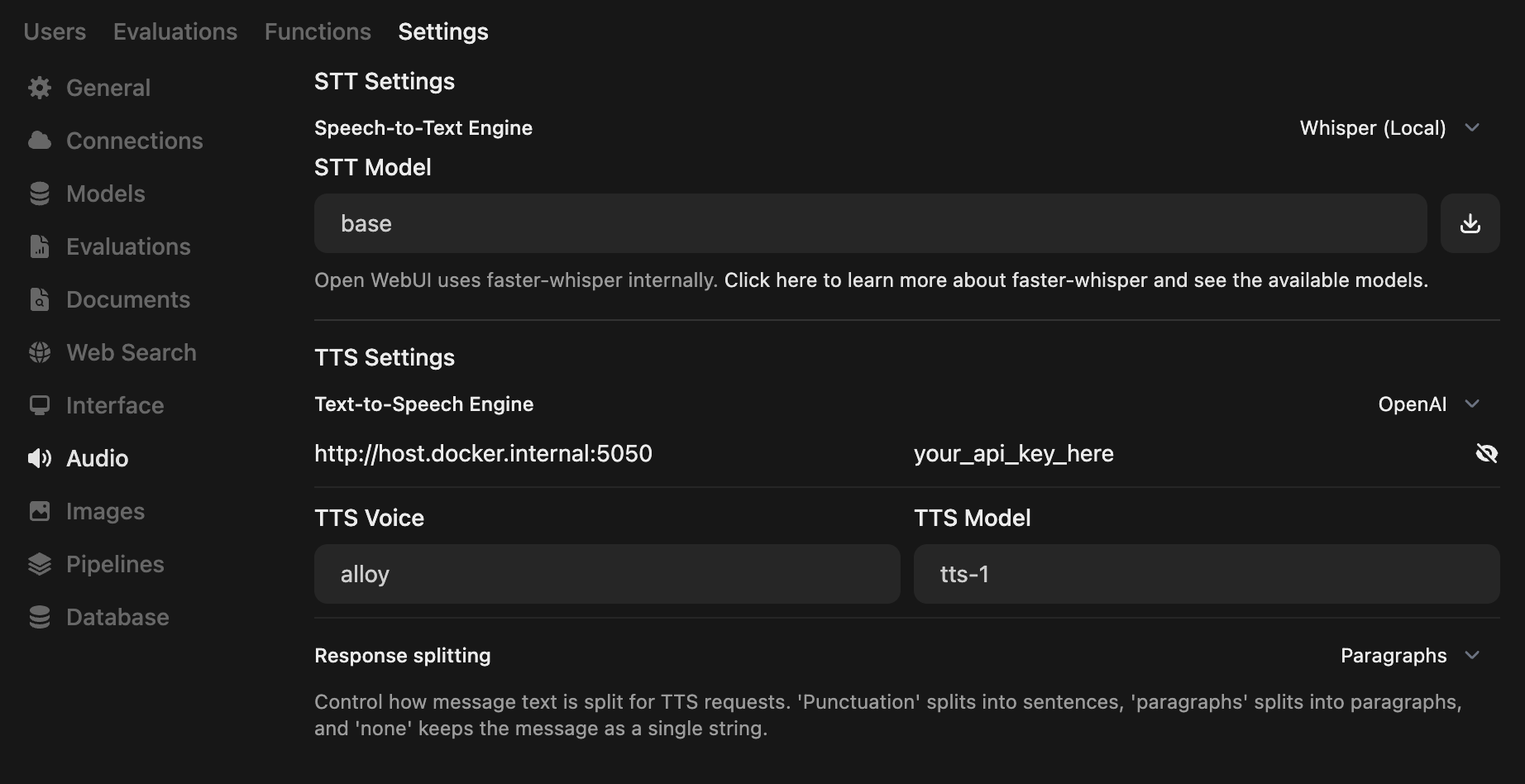
:::info
The default API key is the string `your_api_key_here`. You do not have to change that value if you do not need the added security.
:::
**And that's it! You can end here**
# Please ⭐️ star the repo on GitHub if you find [OpenAI Edge TTS](https://github.com/travisvn/openai-edge-tts) useful
Running with Python
### 🐍 Running with Python
If you prefer to run this project directly with Python, follow these steps to set up a virtual environment, install dependencies, and start the server.
#### 1. Clone the Repository
```bash
git clone https://github.com/travisvn/openai-edge-tts.git
cd openai-edge-tts
```
#### 2. Set Up a Virtual Environment
Create and activate a virtual environment to isolate dependencies:
```bash
# For macOS/Linux
python3 -m venv venv
source venv/bin/activate
# For Windows
python -m venv venv
venv\Scripts\activate
```
#### 3. Install Dependencies
Use `pip` to install the required packages listed in `requirements.txt`:
```bash
pip install -r requirements.txt
```
#### 4. Configure Environment Variables
Create a `.env` file in the root directory and set the following variables:
```plaintext
API_KEY=your_api_key_here
PORT=5050
DEFAULT_VOICE=en-US-AvaNeural
DEFAULT_RESPONSE_FORMAT=mp3
DEFAULT_SPEED=1.0
DEFAULT_LANGUAGE=en-US
REQUIRE_API_KEY=True
REMOVE_FILTER=False
EXPAND_API=True
```
#### 5. Run the Server
Once configured, start the server with:
```bash
python app/server.py
```
The server will start running at `http://localhost:5050`.
#### 6. Test the API
You can now interact with the API at `http://localhost:5050/v1/audio/speech` and other available endpoints. See the [Usage](#usage) section for request examples.
Usage details
##### Endpoint: `/v1/audio/speech` (aliased with `/audio/speech`)
Generates audio from the input text. Available parameters:
**Required Parameter:**
- **input** (string): The text to be converted to audio (up to 4096 characters).
**Optional Parameters:**
- **model** (string): Set to "tts-1" or "tts-1-hd" (default: `"tts-1"`).
- **voice** (string): One of the OpenAI-compatible voices (alloy, echo, fable, onyx, nova, shimmer) or any valid `edge-tts` voice (default: `"en-US-AvaNeural"`).
- **response_format** (string): Audio format. Options: `mp3`, `opus`, `aac`, `flac`, `wav`, `pcm` (default: `mp3`).
- **speed** (number): Playback speed (0.25 to 4.0). Default is `1.0`.
:::tip
You can browse available voices and listen to sample previews at [tts.travisvn.com](https://tts.travisvn.com)
:::
Example request with `curl` and saving the output to an mp3 file:
```bash
curl -X POST http://localhost:5050/v1/audio/speech \
-H "Content-Type: application/json" \
-H "Authorization: Bearer your_api_key_here" \
-d '{
"input": "Hello, I am your AI assistant! Just let me know how I can help bring your ideas to life.",
"voice": "echo",
"response_format": "mp3",
"speed": 1.0
}' \
--output speech.mp3
```
Or, to be in line with the OpenAI API endpoint parameters:
```bash
curl -X POST http://localhost:5050/v1/audio/speech \
-H "Content-Type: application/json" \
-H "Authorization: Bearer your_api_key_here" \
-d '{
"model": "tts-1",
"input": "Hello, I am your AI assistant! Just let me know how I can help bring your ideas to life.",
"voice": "alloy"
}' \
--output speech.mp3
```
And an example of a language other than English:
```bash
curl -X POST http://localhost:5050/v1/audio/speech \
-H "Content-Type: application/json" \
-H "Authorization: Bearer your_api_key_here" \
-d '{
"model": "tts-1",
"input": "じゃあ、行く。電車の時間、調べておくよ。",
"voice": "ja-JP-KeitaNeural"
}' \
--output speech.mp3
```
##### Additional Endpoints
- **POST/GET /v1/models**: Lists available TTS models.
- **POST/GET /v1/voices**: Lists `edge-tts` voices for a given language / locale.
- **POST/GET /v1/voices/all**: Lists all `edge-tts` voices, with language support information.
:::info
The `/v1` is now optional.
Additionally, there are endpoints for **Azure AI Speech** and **ElevenLabs** for potential future support if custom API endpoints are allowed for these options in Open WebUI.
These can be disabled by setting the environment variable `EXPAND_API=False`.
:::
## 🐳 Quick Config for Docker
You can configure the environment variables in the command used to run the project
```bash
docker run -d -p 5050:5050 \
-e API_KEY=your_api_key_here \
-e PORT=5050 \
-e DEFAULT_VOICE=en-US-AvaNeural \
-e DEFAULT_RESPONSE_FORMAT=mp3 \
-e DEFAULT_SPEED=1.0 \
-e DEFAULT_LANGUAGE=en-US \
-e REQUIRE_API_KEY=True \
-e REMOVE_FILTER=False \
-e EXPAND_API=True \
travisvn/openai-edge-tts:latest
```
:::note
The markdown text is now put through a filter for enhanced readability and support.
You can disable this by setting the environment variable `REMOVE_FILTER=True`.
:::
## Additional Resources
For more information on `openai-edge-tts`, you can visit the [GitHub repo](https://github.com/travisvn/openai-edge-tts)
For direct support, you can visit the [Voice AI & TTS Discord](https://tts.travisvn.com/discord)
## 🎙️ Voice Samples
[Play voice samples and see all available Edge TTS voices](https://tts.travisvn.com/)