---
title: Pipeline Run Details
---
The run details panel shows the pipeline's structure and the execution status of every step, as well as the run's
configuration parameters and output.

Each step shows:

* Step name
* Step status
* Step execution time
* Step log button - Hover over the step and click  to view the step's [details panel](#run-and-step-details-panel)
While the pipeline is running, the steps' details and colors are updated.
## Run and Step Details
### Run and Step Info
On the right side of the pipeline run panel, view the **RUN INFO** which shows:
* Run Parameters
* Reported Metrics
* Produced Artifacts
* Output Models

To view a run's complete information, click **Full details**, which will open the pipeline's controller [task page](../webapp_exp_track_visual.md).
View each list's complete details in the pipeline task's corresponding tabs:
* **PARAMETERS** list > **CONFIGURATION** tab
* **METRICS** list > **SCALARS** tab
* **ARTIFACTS** and **MODELS** lists > **ARTIFACTS** tab

To view a specific step's information, click the step on the execution graph, and the info panel displays its **STEP INFO**.
The panel displays the step's name, task type, and status, as well as its parameters, metrics, artifacts, and models.

To return to viewing the run's information, click the pipeline graph, outside any of the steps.
### Run and Step Details Panel
Click on **DETAILS** on the top left of the info panel to view the pipeline controller's details panel. To view a step's
details panel, click **DETAILS** and then click on a step node, or hover over a step node and click
to view the step's [details panel](#run-and-step-details-panel)
While the pipeline is running, the steps' details and colors are updated.
## Run and Step Details
### Run and Step Info
On the right side of the pipeline run panel, view the **RUN INFO** which shows:
* Run Parameters
* Reported Metrics
* Produced Artifacts
* Output Models

To view a run's complete information, click **Full details**, which will open the pipeline's controller [task page](../webapp_exp_track_visual.md).
View each list's complete details in the pipeline task's corresponding tabs:
* **PARAMETERS** list > **CONFIGURATION** tab
* **METRICS** list > **SCALARS** tab
* **ARTIFACTS** and **MODELS** lists > **ARTIFACTS** tab

To view a specific step's information, click the step on the execution graph, and the info panel displays its **STEP INFO**.
The panel displays the step's name, task type, and status, as well as its parameters, metrics, artifacts, and models.

To return to viewing the run's information, click the pipeline graph, outside any of the steps.
### Run and Step Details Panel
Click on **DETAILS** on the top left of the info panel to view the pipeline controller's details panel. To view a step's
details panel, click **DETAILS** and then click on a step node, or hover over a step node and click  .
The details panel includes three tabs:
* **Preview** - View debug samples and plots attached to the pipeline controller or step
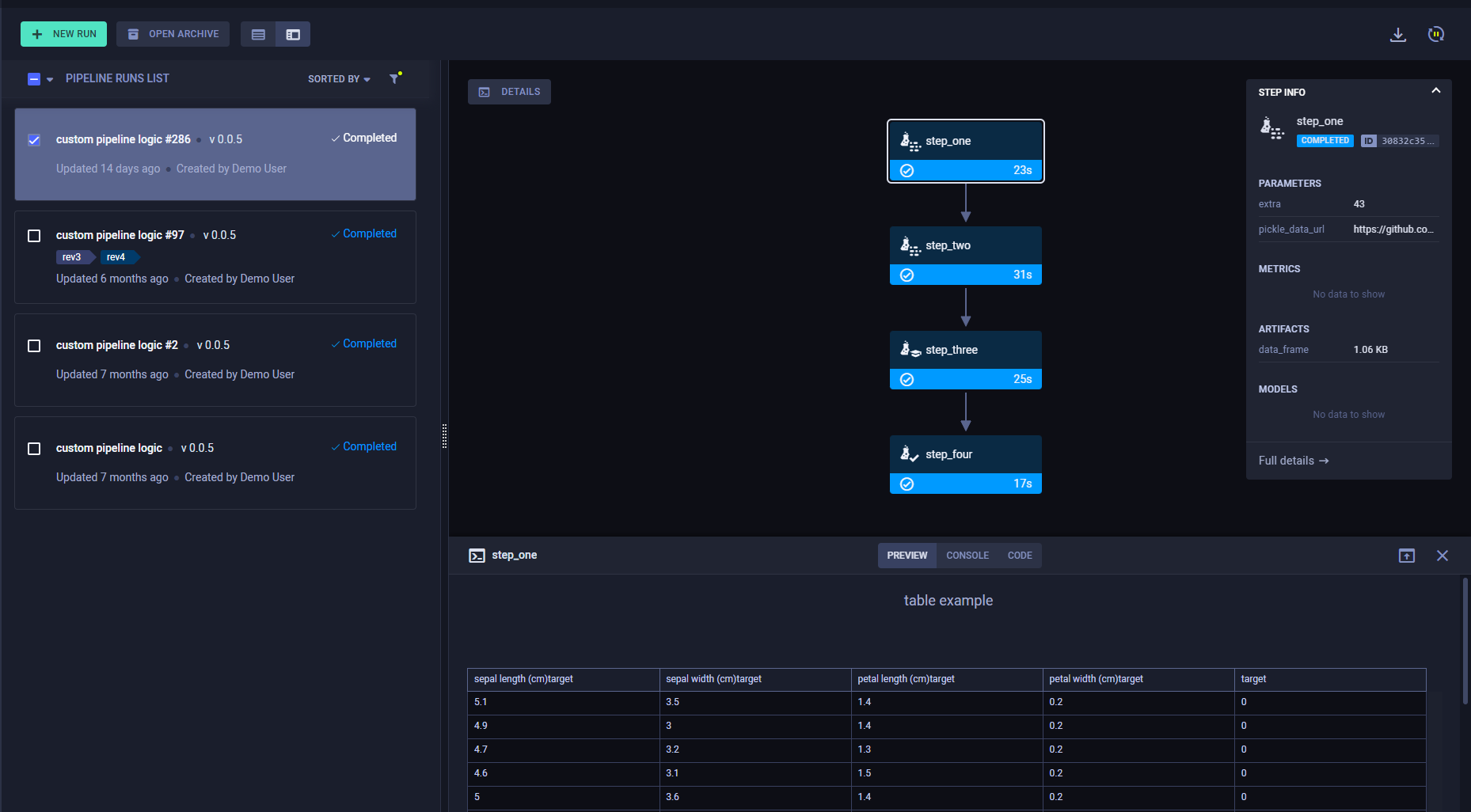
* **Console** - The console log for the pipeline controller or steps: contains everything printed to stdout and stderr.

* **Code** - For pipeline steps generated from functions using either [`PipelineController.add_function_step`](../../references/sdk/automation_controller_pipelinecontroller.md#add_function_step)
or [`PipelineDecorator.component`](../../references/sdk/automation_controller_pipelinecontroller.md#pipelinedecoratorcomponent),
you can view the selected step's code.

Click
.
The details panel includes three tabs:
* **Preview** - View debug samples and plots attached to the pipeline controller or step
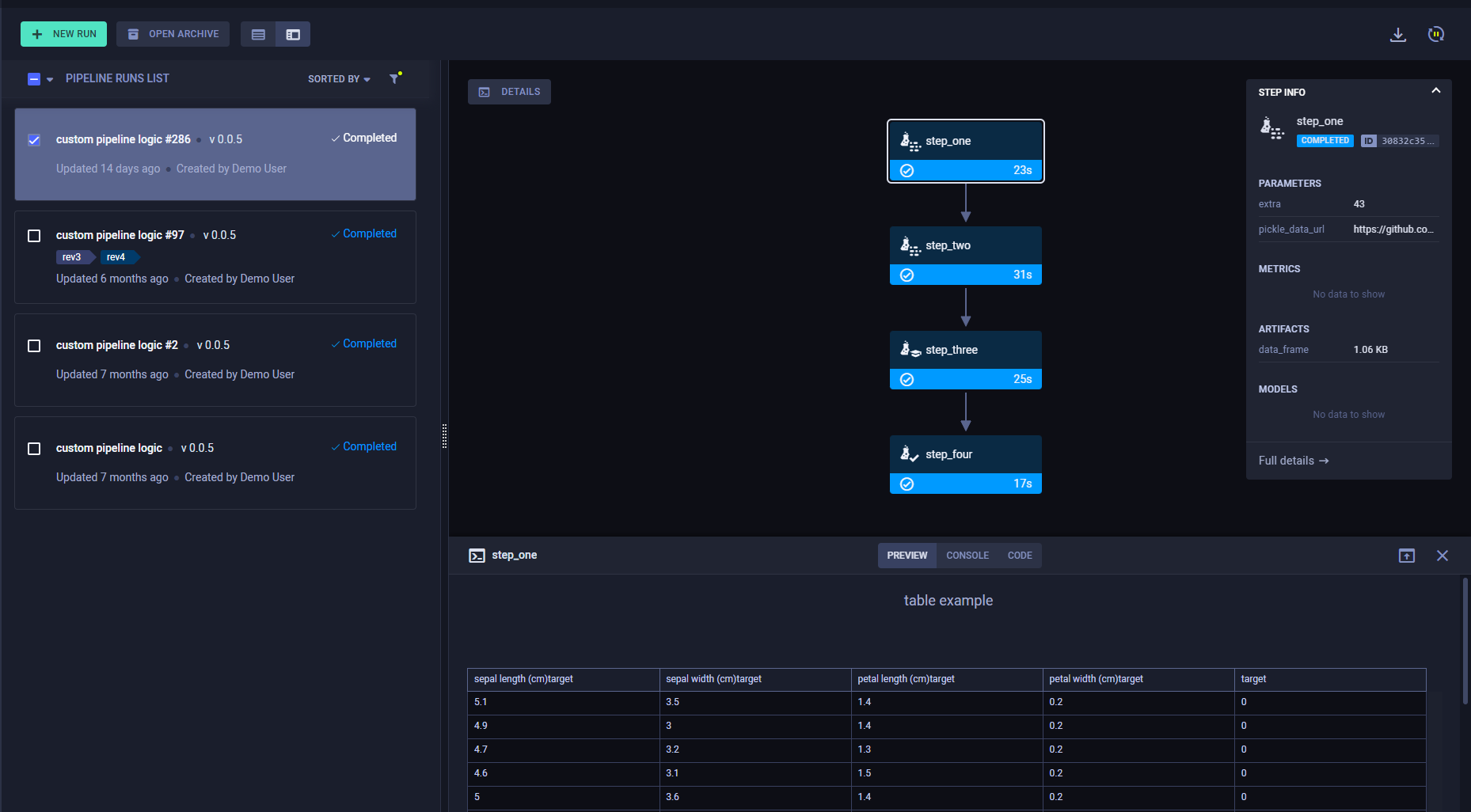
* **Console** - The console log for the pipeline controller or steps: contains everything printed to stdout and stderr.

* **Code** - For pipeline steps generated from functions using either [`PipelineController.add_function_step`](../../references/sdk/automation_controller_pipelinecontroller.md#add_function_step)
or [`PipelineDecorator.component`](../../references/sdk/automation_controller_pipelinecontroller.md#pipelinedecoratorcomponent),
you can view the selected step's code.

Click  on the details panel header to view the panel in full screen.
on the details panel header to view the panel in full screen.