---
title: Overview
---
:::info Pro Plan Offering
ClearML Applications are available under the ClearML Pro plan
:::
Use ClearML’s GUI Applications to manage ML workloads and automatically run your recurring workflows without any coding.
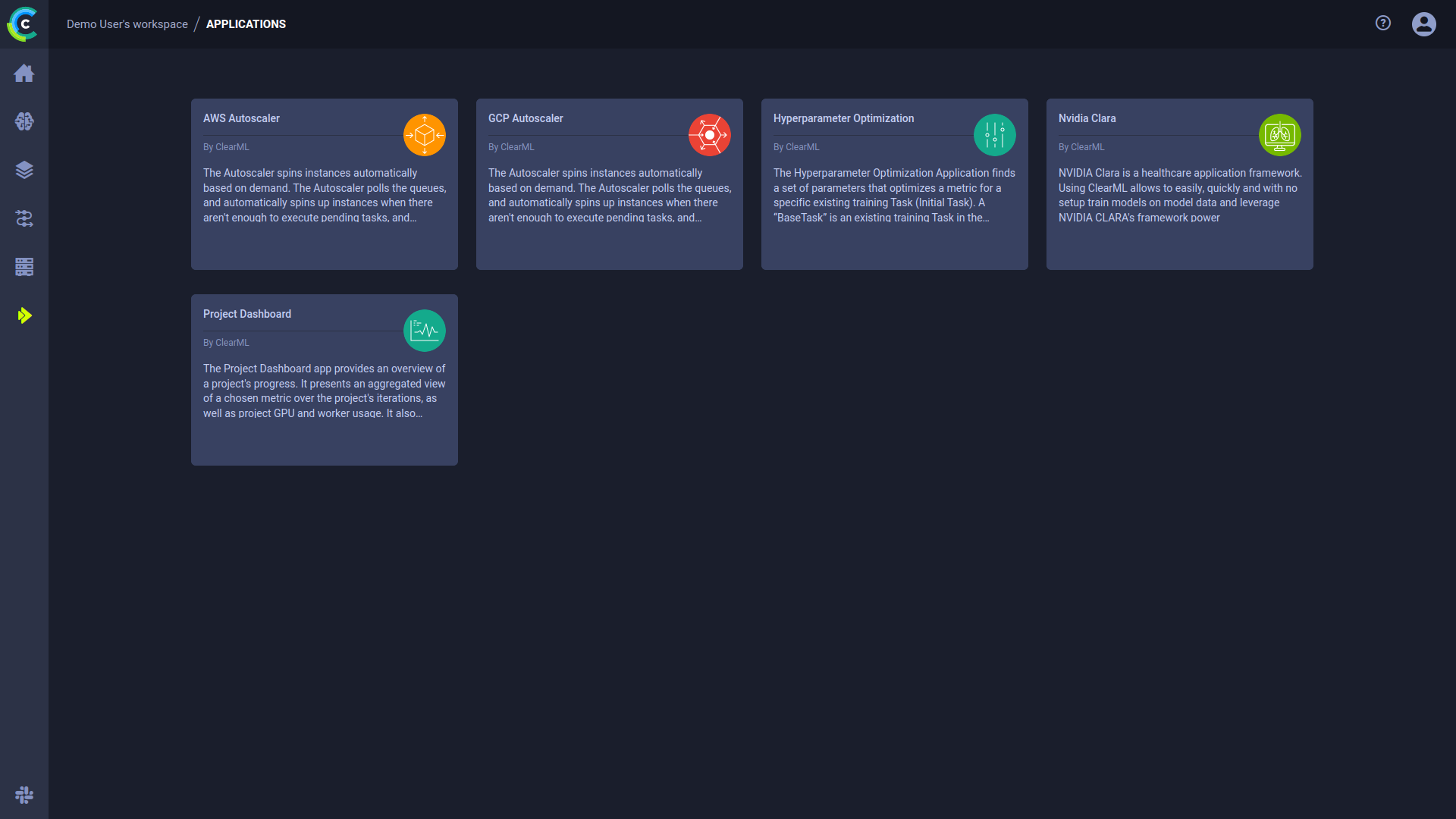
Configure and launch app instances, then track their execution from the app dashboard.
ClearML provides the following applications:
* [**GPU Compute**](apps_gpu_compute.md) - Launch cloud machines on demand and optimize their usage according to a
defined budget--no previous setup necessary
* [**AWS Autoscaler**](apps_aws_autoscaler.md) - Optimize AWS EC2 instance usage according to a defined instance budget
* [**GCP Autoscaler**](apps_gcp_autoscaler.md) - Optimize GCP instance usage according to a defined instance budget
* [**Hyperparameter Optimization**](apps_hpo.md) - Find the parameter values that yield the best performing models
* **Nvidia Clara** - Train models using Nvidia’s Clara framework
* [**Project Dashboard**](apps_dashboard.md) - High-level project monitoring with Slack alerts
## App Pages Layout
Each application’s page is split into two sections:
* App Instance List - Launch new app instances and view previously launched instances. Click on an instance to view its
dashboard. Hover over it to access the [app instance actions](#app-instance-actions).
* App Instance Dashboard - The main section of the app page: displays the selected app instance’s status and results.
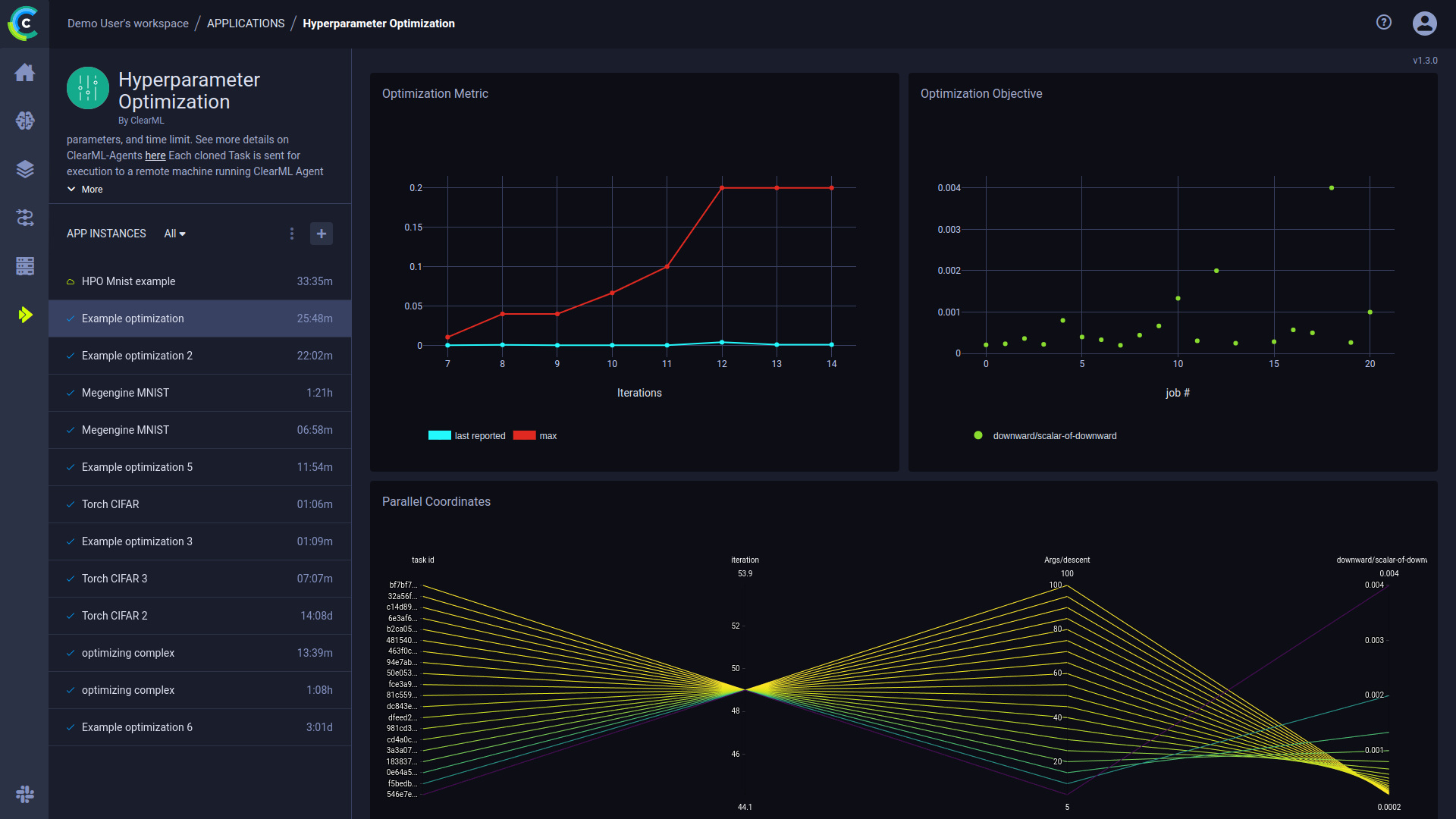
## Launching an App Instance
1. Choose the desired app
1. Click the `Launch New` button  to open the app’s configuration wizard
1. Fill in the configuration details
1. **Launch**
:::tip Configuration shortcuts
You can also launch an app instance with the configuration of a previously launched instance:
* Cloning a previously launched app instance will open the launch wizard with the original instance's configuration
prefilled.
* Importing an app configuration file. You can export an existing app instance's configuration as a JSON file when
viewing its configuration.
The prefilled configuration wizard can be edited before launching the new app instance.
:::
## App Instance Actions
Access app instance actions, by right clicking an instance, or through the menu button
to open the app’s configuration wizard
1. Fill in the configuration details
1. **Launch**
:::tip Configuration shortcuts
You can also launch an app instance with the configuration of a previously launched instance:
* Cloning a previously launched app instance will open the launch wizard with the original instance's configuration
prefilled.
* Importing an app configuration file. You can export an existing app instance's configuration as a JSON file when
viewing its configuration.
The prefilled configuration wizard can be edited before launching the new app instance.
:::
## App Instance Actions
Access app instance actions, by right clicking an instance, or through the menu button  (available on hover).
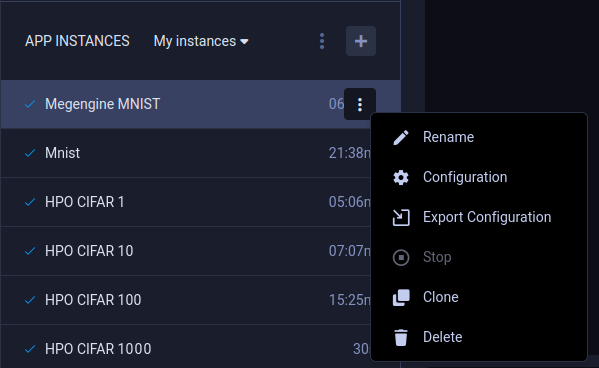
* **Rename** - Rename the instance
* **Configuration** - View an instance’s configuration
* **Export Configuration** - Export the app instance configuration as a JSON file, which you can later import to create
a new instance with the same configuration
* **Stop** - Shutdown the instance
* **Clone** - Launch a new instance with same configuration prefilled
* **Delete** - Delete the instance
## Instance List Actions
Access the instance list actions by clicking the action menu (
(available on hover).
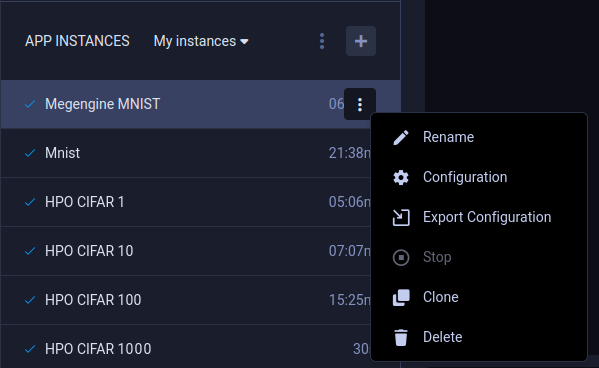
* **Rename** - Rename the instance
* **Configuration** - View an instance’s configuration
* **Export Configuration** - Export the app instance configuration as a JSON file, which you can later import to create
a new instance with the same configuration
* **Stop** - Shutdown the instance
* **Clone** - Launch a new instance with same configuration prefilled
* **Delete** - Delete the instance
## Instance List Actions
Access the instance list actions by clicking the action menu (  )
on the instance list header:

* **Import Configuration** - Import an app instance's configuration file. This opens the app configuration wizard
prefilled according to the imported file. You can modify the configuration before launching the instance.
* **Clear Completed** - Delete all app instances that have completed their execution. This action only
deletes instances in the current instance list view (i.e. My instances / All).
)
on the instance list header:

* **Import Configuration** - Import an app instance's configuration file. This opens the app configuration wizard
prefilled according to the imported file. You can modify the configuration before launching the instance.
* **Clear Completed** - Delete all app instances that have completed their execution. This action only
deletes instances in the current instance list view (i.e. My instances / All).