` (can use AND, OR, and NOT operators).
A frame filter can contain a number of rules. For each frame filter, the rules are applied with a logical AND operator. For example, the dataset version in the image below has one filter. “Frame Filter 1” has two rules:
1. ROI rule - the frame must include an ROI with the `cat` label
2. Source rule - the frames must be 640 pixels wide.
The returned frames are those that match the first rule AND the second rule within the frame filter.
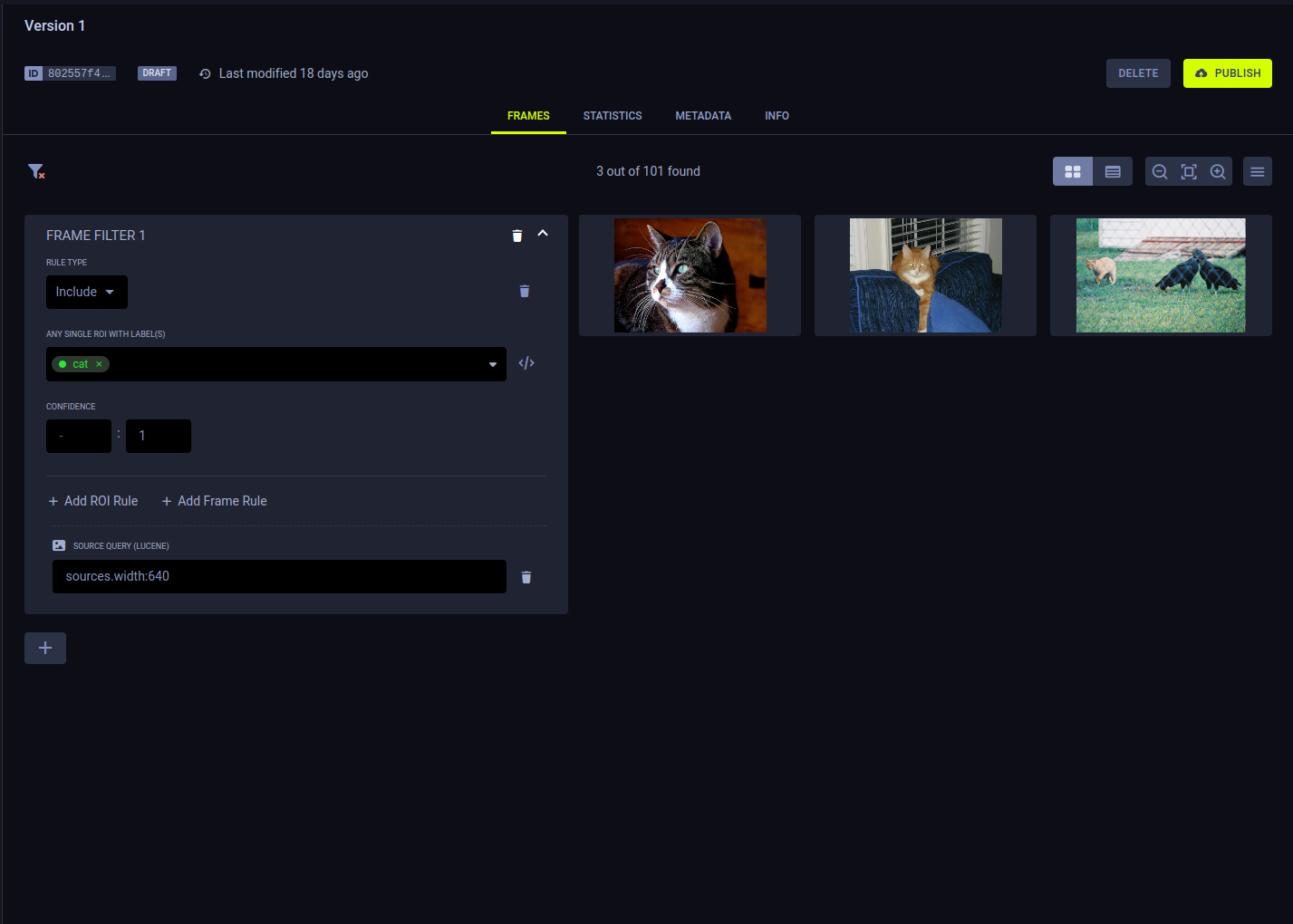
Create additional frame filters by clicking  .
Multiple frame filters are applied with a logical OR operator.
For example, the dataset version in the image below has two frame filters. "Frame Filter 1" has the same two rules
described in the example above. "Frame Filter 2" specifies an ROI rule for the frame to contain an ROI with the label
`dog`. So the frames returned are those that match ALL of Frame Filter 1’s rules OR ALL of Frame Filter 2’s rules.

To clear all filters click
.
Multiple frame filters are applied with a logical OR operator.
For example, the dataset version in the image below has two frame filters. "Frame Filter 1" has the same two rules
described in the example above. "Frame Filter 2" specifies an ROI rule for the frame to contain an ROI with the label
`dog`. So the frames returned are those that match ALL of Frame Filter 1’s rules OR ALL of Frame Filter 2’s rules.

To clear all filters click  .
#### Filtering Examples
.
#### Filtering Examples
ROI Rules
* Create one ROI rule for the `teddy bear` label, which shows the same three frames as the simple frame filter (above).

* In the ROI rule, add a second label. Add `partially_occluded`. Only frames containing at least one ROI labeled as both
`teddy bear` and `partially_occluded` match the filter.

* By opening a frame in the frame viewer, you can see an ROI labeled with both.

Frame Rules
Filter by metadata using Lucene queries.
* Add a frame rule to filter by the metadata key `dangerous` for the value of `yes`.

* Open a frame in the frame viewer to see its metadata.

Source Rules
Filter by sources using Lucene queries.
* Add a source rule to filter for sources URIs with wildcards.

Lucene queries can also be used in ROI label filters and frame rules.
### Exporting Frames
To export (download) the filtered frames as a JSON file, click  > **EXPORT FRAMES**.
### Frame Browser Configuration
Click
> **EXPORT FRAMES**.
### Frame Browser Configuration
Click  to open the
frame browser configuration settings.

#### Grouping Previews
FrameGroups or SingleFrames can share the same `context_id` (URL). For example, users can set the same `context_id`
to multiple FrameGroups that represent frames in a single video.
Use the **Grouping** menu to select one of the following options:
* Split Preview - Show separate previews for each individual FrameGroup, regardless of shared context.
* Group by URL - Show a single preview for all FrameGroups with the same context
#### Preview Source
When using multi-source FrameGroups, users can choose which of the FrameGroups’ sources will be displayed as the preview.
Select a source from the **PREVIEW SOURCE** menu.
Choose the `Default preview source` option to present the first available source.
:::note Unavailable Source
If a FrameGroup doesn't have the selected preview source, the preview displays the "Source not available" message.
:::
## Statistics
The **Statistics** tab displays a dataset version's label usage stats.
* Each label is listed along with the number of times it was used in the version
* The pie chart visualizes these stats. Hover over a chart slice and its associated label and usage
percentage will appear at the center of the chart.

## Metadata
The **Metadata** tab presents any additional metadata that has been attached to the dataset version.
**To edit a version's metadata,**
1. Hover over the metadata box and click on the **EDIT** button
1. Edit the section contents (JSON format)
1. Click **OK**

## Info
The **Info** tab presents a version's general information:
* Version ID
* Version name
* Dataset ID
* Dataset name
* Dataset description
* Dataset tags
* Status (*Draft* or *Published*)
* Creating user
* Version update time
* Number of frames
* Percentage of annotated frames
* Version description (editable, hover over element and click
to open the
frame browser configuration settings.

#### Grouping Previews
FrameGroups or SingleFrames can share the same `context_id` (URL). For example, users can set the same `context_id`
to multiple FrameGroups that represent frames in a single video.
Use the **Grouping** menu to select one of the following options:
* Split Preview - Show separate previews for each individual FrameGroup, regardless of shared context.
* Group by URL - Show a single preview for all FrameGroups with the same context
#### Preview Source
When using multi-source FrameGroups, users can choose which of the FrameGroups’ sources will be displayed as the preview.
Select a source from the **PREVIEW SOURCE** menu.
Choose the `Default preview source` option to present the first available source.
:::note Unavailable Source
If a FrameGroup doesn't have the selected preview source, the preview displays the "Source not available" message.
:::
## Statistics
The **Statistics** tab displays a dataset version's label usage stats.
* Each label is listed along with the number of times it was used in the version
* The pie chart visualizes these stats. Hover over a chart slice and its associated label and usage
percentage will appear at the center of the chart.

## Metadata
The **Metadata** tab presents any additional metadata that has been attached to the dataset version.
**To edit a version's metadata,**
1. Hover over the metadata box and click on the **EDIT** button
1. Edit the section contents (JSON format)
1. Click **OK**

## Info
The **Info** tab presents a version's general information:
* Version ID
* Version name
* Dataset ID
* Dataset name
* Dataset description
* Dataset tags
* Status (*Draft* or *Published*)
* Creating user
* Version update time
* Number of frames
* Percentage of annotated frames
* Version description (editable, hover over element and click  )

)
