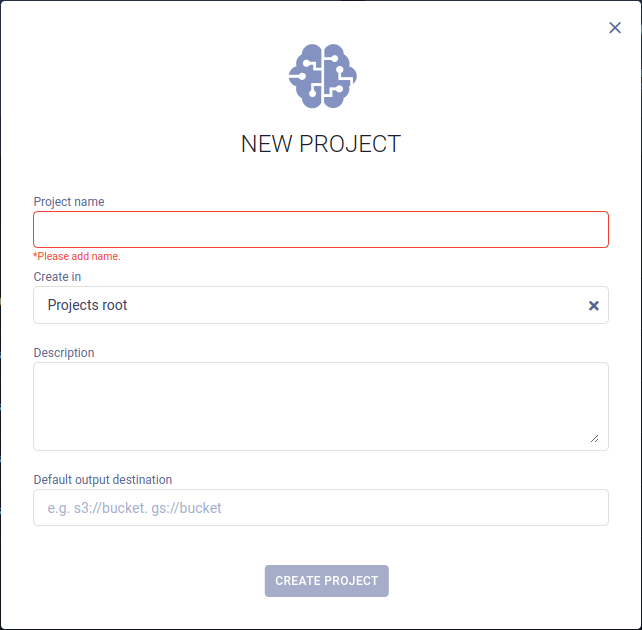--- title: Projects Page --- Use the Projects Page for project navigation and management. Your projects are displayed like folders: click a folder to access its contents. The Projects Page shows the top-level projects in your workspace. Projects that contain nested subprojects are identified by an extra nested project tab. An exception is the **All Experiments** folder, which shows all projects’ and subprojects’ contents in a single, flat list.  If a project has any subprojects, clicking its folder will open its own project page. Access the projects’ top-level contents (i.e. experiments, models etc.) via the folder with the bracketed (`[ ]`) project name. If a project does not contain any subprojects, clicking on its folder will open its experiment table (or [Project Overview](webapp_project_overview.md) page when relevant). ## Project Folders Project folders display summarized project information:  When relevant, the folder has a tab which displays the number of subprojects in the project. Click the tab to view a list of subprojects. Click on a subproject's name to navigate to it.  <Collapsible title="Hidden Projects" type="configuration"> By default, ClearML infrastructure projects (i.e. dataset, pipeline, reports, application projects) are not shown in the projects page. You can enable viewing them in **Settings > Configuration > User Preferences**. When enabled, all infrastructure projects are labeled with <img src="/docs/latest/icons/ico-ghost.svg" alt="Hidden project" className="icon size-md space-sm" /> <br/>  </Collapsible> ### Project Actions Click <img src="/docs/latest/icons/ico-bars-menu.svg" alt="Menu" className="icon size-md space-sm" /> on the top right of a project folder to open its context menu and access the following project actions:  * **Rename** - Rename the project. * **New Project** - Create a new project (by default a subproject). * **Move to** - Move the project into another project. If the target project does not exist, it is created on-the-fly. * **Delete** - Delete the project. To delete a project, all of its contents (i.e. any pipelines/reports/datasets) must first be archived or removed. ## Create New Projects To create a new project, click the **+ NEW PROJECT** button in the top right of the page or in a project's context menu, which will open a **New Project** modal.