---
title: WebApp
---
The **ClearML Web UI** is the graphical user interface for the ClearML platform, which includes:
* Task management
* Browsing
* Resource utilization monitoring
* Profile management
* Direct access to the ClearML community (Slack channel, YouTube, and GitHub).

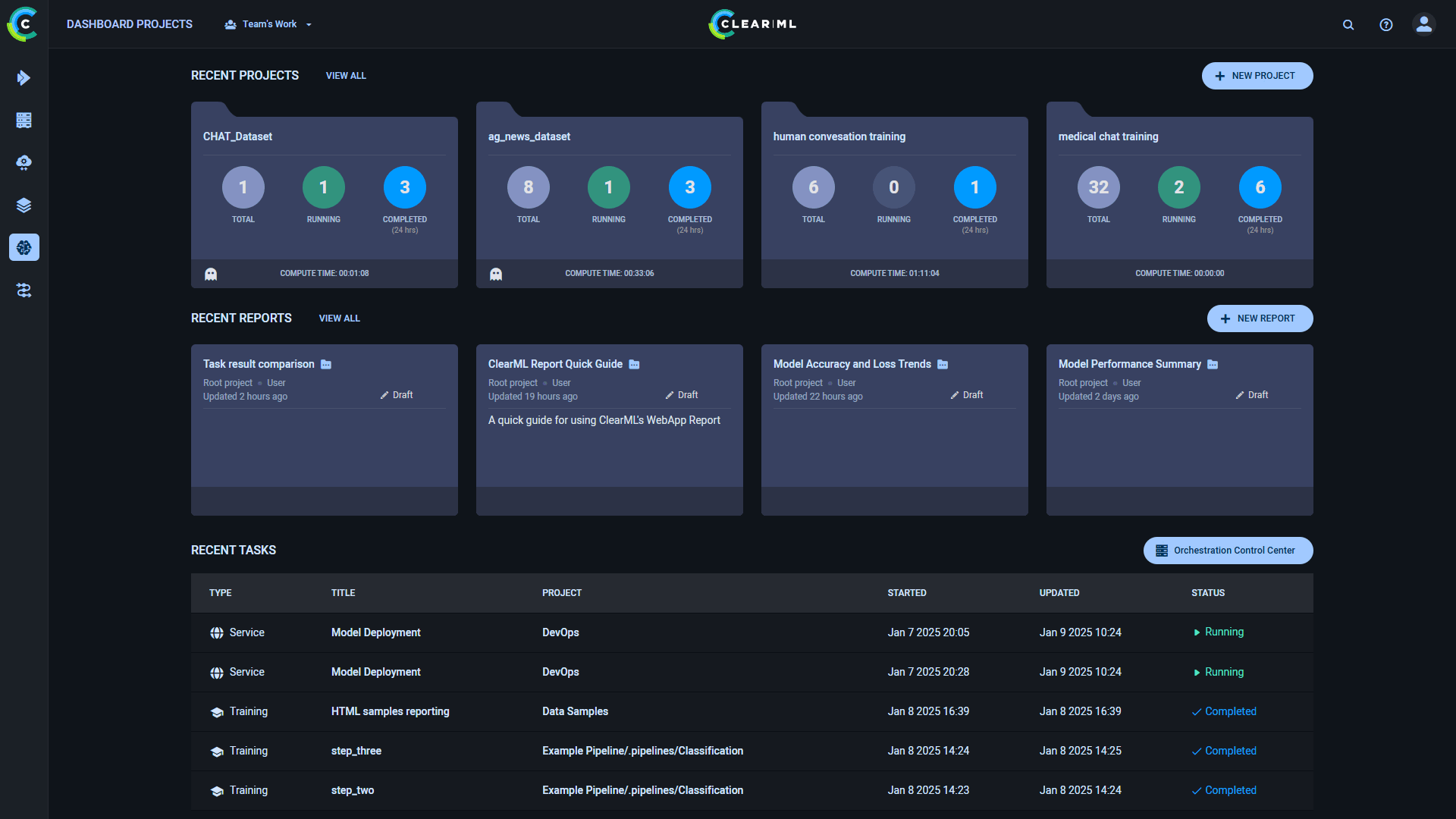
## UI Modules
The WebApp's sidebar provides access to the following modules:
*  [Dashboard](webapp_home.md) - The dashboard for recent activity and quick access to tasks and projects.
*
[Dashboard](webapp_home.md) - The dashboard for recent activity and quick access to tasks and projects.
*  [Projects](webapp_projects_page.md) - The main experimentation page. Access your tasks and models as they are organized into projects. The tasks and models are displayed in tables which let you:
* Track ongoing tasks and visualize their results
* Reproduce previously run tasks
* Tune tasks with no code change
* Compare tasks
* Share tasks and their models with other ClearML hosted service users
*
[Projects](webapp_projects_page.md) - The main experimentation page. Access your tasks and models as they are organized into projects. The tasks and models are displayed in tables which let you:
* Track ongoing tasks and visualize their results
* Reproduce previously run tasks
* Tune tasks with no code change
* Compare tasks
* Share tasks and their models with other ClearML hosted service users
*  [Datasets](datasets/webapp_dataset_page.md) - View and manage your datasets.
*
[Datasets](datasets/webapp_dataset_page.md) - View and manage your datasets.
*  [Pipelines](pipelines/webapp_pipeline_page.md) - View and manage your pipelines.
*
[Pipelines](pipelines/webapp_pipeline_page.md) - View and manage your pipelines.
*  [Model Endpoints](webapp_model_endpoints.md) - Monitor your live model endpoints (available in the ClearML Enterprise plan).
*
[Model Endpoints](webapp_model_endpoints.md) - Monitor your live model endpoints (available in the ClearML Enterprise plan).
*  [Reports](webapp_reports.md) - View and manage your reports.
*
[Reports](webapp_reports.md) - View and manage your reports.
*  [Orchestration](webapp_workers_queues.md) - Autoscale, monitor, and manage your resource usage and workers queues.
*
[Orchestration](webapp_workers_queues.md) - Autoscale, monitor, and manage your resource usage and workers queues.
*  [Applications](applications/apps_overview.md) - ClearML's GUI applications for no-code workflow execution (available in the ClearML Pro and Enterprise plans).
## UI Top Bar
### Settings Menu
Click the profile menu button
[Applications](applications/apps_overview.md) - ClearML's GUI applications for no-code workflow execution (available in the ClearML Pro and Enterprise plans).
## UI Top Bar
### Settings Menu
Click the profile menu button  in the top right corner of the web UI screen to access the following:
* **Settings** - Navigate to ClearML's user [Settings](settings/webapp_settings_profile.md) page:
* Set [WebApp preferences](settings/webapp_settings_profile.md)
* Manage [workspace API credentials](settings/webapp_settings_profile.md#clearml-api-credentials)
* Configure [cloud storage access credentials](settings/webapp_settings_profile.md#browser-cloud-storage-access) for the ClearML Web UI
* ClearML Hosted service specific options
* Manage [users and workspaces](settings/webapp_settings_users.md)
* Manage [resource access permissions](settings/webapp_settings_access_rules.md) (available in the ClearML Enterprise plan)
* Define [configuration vaults](settings/webapp_settings_admin_vaults.md) to apply to designated user groups (available in the ClearML Enterprise plan)
* Manage [server identity providers](settings/webapp_settings_id_providers.md) (available in the ClearML Enterprise plan)
* Define the [available resources](settings/webapp_settings_resource_configs.md) and the way in which they will be
allocated to different workloads (available in the ClearML Enterprise plan)
* View [billing and usage](settings/webapp_settings_usage_billing.md) information
* **Invite a User** to your workspace (supported in hosted service). Click **Invite a User** > input user's
email > click **ADD** > page redirects to the [Users & Groups](settings/webapp_settings_users.md#user-groups) section of
the **Settings** page
* **Switch to Workspace** - Hosted service users can be members of multiple workspaces. These workspaces are listed here.
Click a workspace to switch to.
* **Logout** of ClearML
### Finding What You're Looking for
Use the search bar
in the top right corner of the web UI screen to access the following:
* **Settings** - Navigate to ClearML's user [Settings](settings/webapp_settings_profile.md) page:
* Set [WebApp preferences](settings/webapp_settings_profile.md)
* Manage [workspace API credentials](settings/webapp_settings_profile.md#clearml-api-credentials)
* Configure [cloud storage access credentials](settings/webapp_settings_profile.md#browser-cloud-storage-access) for the ClearML Web UI
* ClearML Hosted service specific options
* Manage [users and workspaces](settings/webapp_settings_users.md)
* Manage [resource access permissions](settings/webapp_settings_access_rules.md) (available in the ClearML Enterprise plan)
* Define [configuration vaults](settings/webapp_settings_admin_vaults.md) to apply to designated user groups (available in the ClearML Enterprise plan)
* Manage [server identity providers](settings/webapp_settings_id_providers.md) (available in the ClearML Enterprise plan)
* Define the [available resources](settings/webapp_settings_resource_configs.md) and the way in which they will be
allocated to different workloads (available in the ClearML Enterprise plan)
* View [billing and usage](settings/webapp_settings_usage_billing.md) information
* **Invite a User** to your workspace (supported in hosted service). Click **Invite a User** > input user's
email > click **ADD** > page redirects to the [Users & Groups](settings/webapp_settings_users.md#user-groups) section of
the **Settings** page
* **Switch to Workspace** - Hosted service users can be members of multiple workspaces. These workspaces are listed here.
Click a workspace to switch to.
* **Logout** of ClearML
### Finding What You're Looking for
Use the search bar  to find your ClearML resources.
To search using regex, click the `.*` icon on the search bar.
Search results are returned for the different ClearML objects:
* Tasks - Searching a task table looks for matches in the tasks' name, ID, description and input and
output models. The enterprise version also includes task Dataviews' hyper-datasets and versions.
* Models - Searching a Model table looks for matches in the models' name, ID and description.
* Dataviews (Enterprise only) - Searching a Dataviews table looks for matches in the Dataviews' name, ID, description,
hyper-datasets, and versions.
* Datasets - Searching the datasets page looks for matches in the datasets' name, ID, and description. In a dataset's
version table, a search looks for matches in the versions' name, ID, and description.
* Pipelines - Searching the pipelines page looks for matches in the datasets' name, ID, and description. In a pipeline
run's table, a search looks for matches in the runs' name and ID.
* Reports - Searching the reports page looks for matches in the reports' name, ID, tags, project, description, and
report content.
The search bar in the [Dashboard](webapp_home.md) page searches the whole WebApp for objects that match queries as
specified above and returns results divided by object type (projects, tasks, models, etc.).
:::tip Additional filtering
ClearML's object tables (e.g. [tasks](webapp_exp_table.md), [models](webapp_model_table.md), [pipelines](pipelines/webapp_pipeline_table.md),
and [datasets](datasets/webapp_dataset_page.md)) provide column filters to easily focus your search by object properties
(e.g status, creation/update time, metric values, etc.).
:::
### Helpful Resources
Click the help menu button
to find your ClearML resources.
To search using regex, click the `.*` icon on the search bar.
Search results are returned for the different ClearML objects:
* Tasks - Searching a task table looks for matches in the tasks' name, ID, description and input and
output models. The enterprise version also includes task Dataviews' hyper-datasets and versions.
* Models - Searching a Model table looks for matches in the models' name, ID and description.
* Dataviews (Enterprise only) - Searching a Dataviews table looks for matches in the Dataviews' name, ID, description,
hyper-datasets, and versions.
* Datasets - Searching the datasets page looks for matches in the datasets' name, ID, and description. In a dataset's
version table, a search looks for matches in the versions' name, ID, and description.
* Pipelines - Searching the pipelines page looks for matches in the datasets' name, ID, and description. In a pipeline
run's table, a search looks for matches in the runs' name and ID.
* Reports - Searching the reports page looks for matches in the reports' name, ID, tags, project, description, and
report content.
The search bar in the [Dashboard](webapp_home.md) page searches the whole WebApp for objects that match queries as
specified above and returns results divided by object type (projects, tasks, models, etc.).
:::tip Additional filtering
ClearML's object tables (e.g. [tasks](webapp_exp_table.md), [models](webapp_model_table.md), [pipelines](pipelines/webapp_pipeline_table.md),
and [datasets](datasets/webapp_dataset_page.md)) provide column filters to easily focus your search by object properties
(e.g status, creation/update time, metric values, etc.).
:::
### Helpful Resources
Click the help menu button  in the top right corner of the web UI screen to access the self-help resources including:
* ClearML Python Package setup - Instruction to get started with the `clearml` Python package
* [ClearML on YouTube](https://www.youtube.com/c/ClearML/featured)
in the top right corner of the web UI screen to access the self-help resources including:
* ClearML Python Package setup - Instruction to get started with the `clearml` Python package
* [ClearML on YouTube](https://www.youtube.com/c/ClearML/featured)  - Instructional videos on integrating ClearML into your workflow
* Online Documentation
* Pro Tips - Tips for working with ClearML efficiently
* [Contact Us](https://clear.ml/contact-us) - Quick access to ClearML contact form
- Instructional videos on integrating ClearML into your workflow
* Online Documentation
* Pro Tips - Tips for working with ClearML efficiently
* [Contact Us](https://clear.ml/contact-us) - Quick access to ClearML contact form